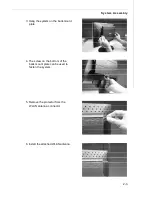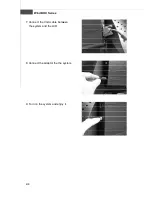iii
Safety Instructions
1.
Always read the safety instructions carefully.
2.
Keep this user
’
s manual for future reference.
3.
Keep this equipment away from humidity.
4.
Lay this equipment on a reliable flat surface before setting it up.
5.
The openings on the enclosure are for air convection hence protects the
equipment from overheating. DO NOT COVER THE OPENINGS.
6.
Check the AC input: 100-240V~, 50-60Hz, 1.7A.
7.
Check the DC output: 20V
2.0A.
8.
Make sure that the power voltage is within its safety range and has been
adjusted properly to the value of 100~240V before connecting the equipment
to the power inlet.
9.
Place the power cord in a way that people are unlikely to step on it. Do not
place anything on the power cord.
10.
Always unplug the power cord before inserting any add-on card or module.
11.
All cautions and warnings on the equipment should be noted.
12.
Never pour any liquid into the opening that could damage or cause electrical
shock.
13.
If any of the following situations arises, get the equipment checked by ser-
vice personnel:
The power cord or plug is damaged.
Liquid has penetrated into the equipment.
The equipment has been exposed to moisture.
The equipment does not work well or you can not get it work according to
user
’
s manual.
The equipment has dropped and damaged.
The equipment has obvious sign of breakage.
14.
DO NOT LEAVE THIS EQUIPMENT IN AN ENVIRONMENT UNCONDITIONED,
STORAGE TEMPERATURE ABOVE 40
o
C (102
o
F), IT MAY DAMAGE THE
EQUIPMENT.
WARNING:
1.
For every changes in power cord
’
s usage, please use an approved power
cord with condition greater or equal to H05VV-F, 3G, 0.75mm
2
.
2.
Internal part is hazardous moving parts, please keep fingers and other body
parts away.
3.
For pluggable equipment, the socket-outlet shall be installed near the equip-
ment and shall be easily accessible.
4.
Do not disable the protective earth pin from the plug, the equipment must be
connected to an earthed mains socket-outlet.
CAUTION:
Danger of explosion if battery is incorrectly replaced. Replace only with the same or
equivalent type recommended by the manufacturer.
1.
The optical storage devices are classified as a Class 1 Laser products.
Use of controls or adjustments or performance of procedures other
than those specified.
2.
Do not touch the lens inside the drive.
廢電 池 請 回 收
For better environmental protection, waste batteries should be
collected separately for recycling or special disposal.
Summary of Contents for WindBOX Series
Page 1: ...i WindBOX Series G52 9A151X1 ...
Page 5: ...v WEEE Waste Electrical and Electronic Equipment Statement ...
Page 6: ...vi ...
Page 7: ...vii ...