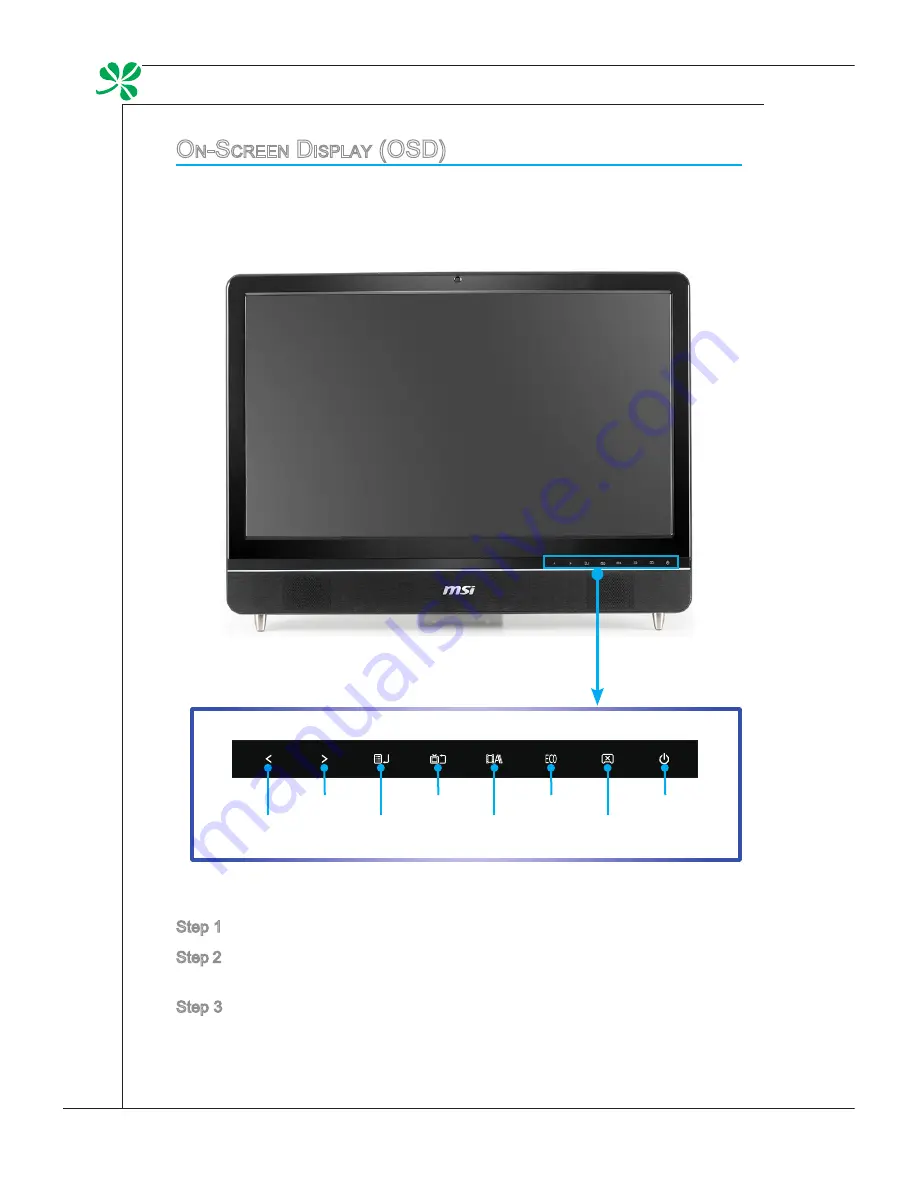
3-16
System operations
▍
o
n
-s
creen
d
isPlay
(osd)
the on-screen display (oSD) allows you to tune the viewing options of the moni-
tor, such as brightness, contrast, positioning, and language. It can be activated
by touch buttons at the lower right corner.
Step 1. touch the MEnU button to bring up the oSD main menu.
Step 2. Use the Right and left arrow buttons to select the desired function menu/
submenu and touch the MEnU button to enter.
Step 3. Use the Right and left arrow buttons to select or tune the values to suit
your personal preferences. After the settings are done, touch the Exit
button to exit.
System Power
Monitor Power
Eco
Video / Auto
tV / Exit
Menu / Enter
Right / Volume Up
left / Volume Down

























