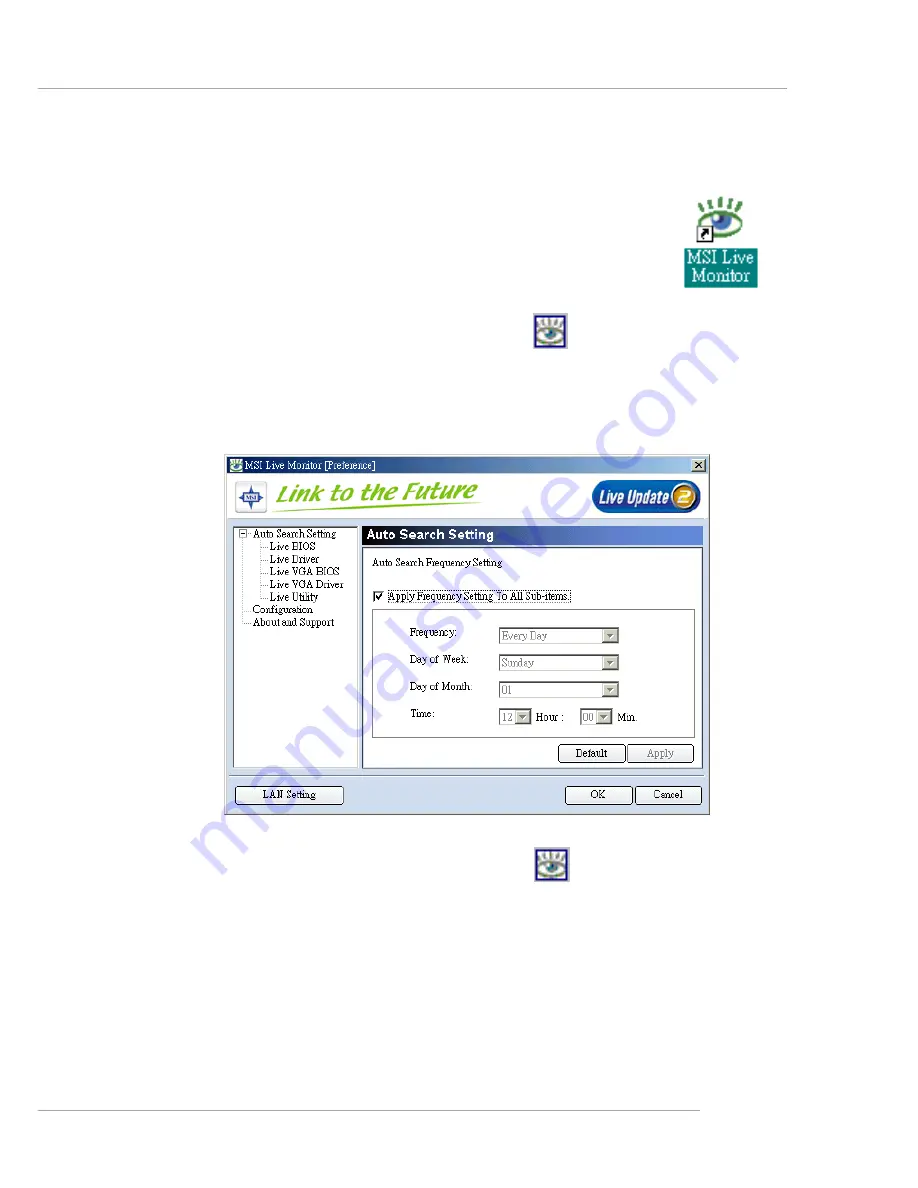
1-7
Hardware Setup
You can right-click the MSI Live Monitor icon
to perform the functions
listed below:
Ø
Auto Search
– Searches for the BIOS/drivers version you need immediately.
Ø
View Last Result
– Allows you to view the last search result if there is any.
Ø
Preference
– Configures the Search function, including the Search schedule.
Ø
FAQ
– Provides a link to a database which contains various possible questions
about MSI’s products for users to inquire.
Ø
Exit
– Exits the Live Monitor™ application.
Live Monitor™
The Live Monitor™ is a tool used to schedule the search for
the latest BIOS/drivers version on the MSI Web site. To use the
function, you need to install the “MSI Live Update 2” application.
After the installation, the “MSI Live Monitor” icon (as shown on
the right) will appear on the screen. Double click this icon to run
the application.
Double click the “MSI Live Monitor” icon
at the lower-right corner
of the taskbar, and the following dialog box will appear. You can specify how
often the system will automatically search for the BIOS/drivers version, or
change the LAN settings right from the dialog box.















































