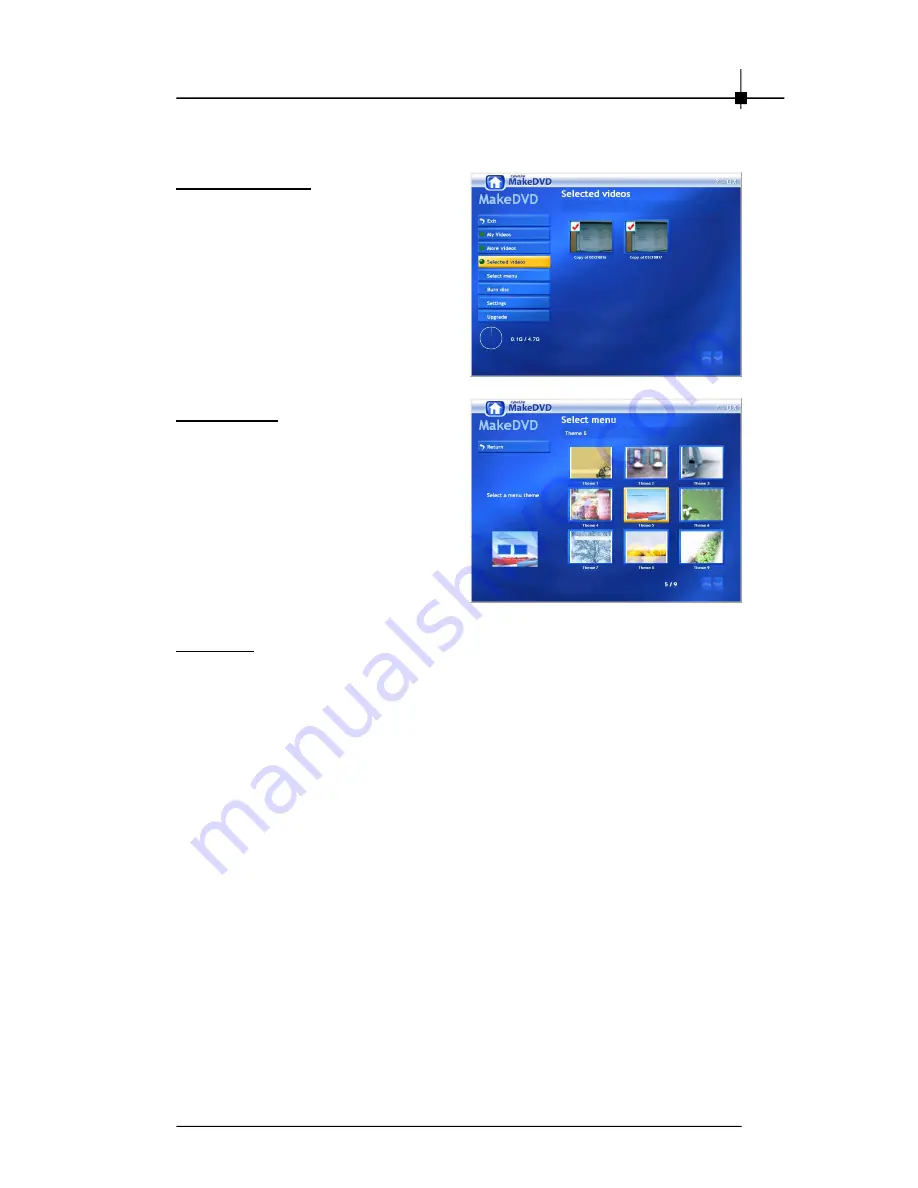
S of tw ar e In s ta ll at io n
4-23
Selected Videos
Click Selected videos to display video
clips you have selected. You can also
deselect any undesired video clips, if
necessary.
Select Menu
Menus allow you to navigate around
on your final disc. The Preview page
offers several options for modifying
the appearance of the menu page that
appears on your disc.
To add a menu theme to your DVD, click
Select menu. In the page that opens,
select a theme, then click Return to go
back to the main page.
Burn Disc
W hen you are ready to burn your movie to disc, click Burn disc. Click Start
burning to begin the burning process. Click Cancel burning if you need to
cancel the burning process.
You should have several discs on hand that are compatible with your burning
drive. Make sure not only that the disc type is correct (i.e.: that you have DVDs
for a DVD drive and CDs for a CD drive), but that your discs are all in the
correct format (+/-R/RW/etc.). The disc types include DVD-R/RW, DVD+R/RW,
VCD, and SVCD are supported.
Summary of Contents for Theater 550PRO
Page 1: ...i USER S GUIDE Version 2 0 February 2006 G52 V8622X1 Analog TV series Theater 550 PROTM...
Page 3: ...iii WEEE Statement...
Page 4: ...iv...
Page 5: ...v...
Page 12: ...Chapter 1 1 4...
Page 26: ...Chapter 3 3 4...







































