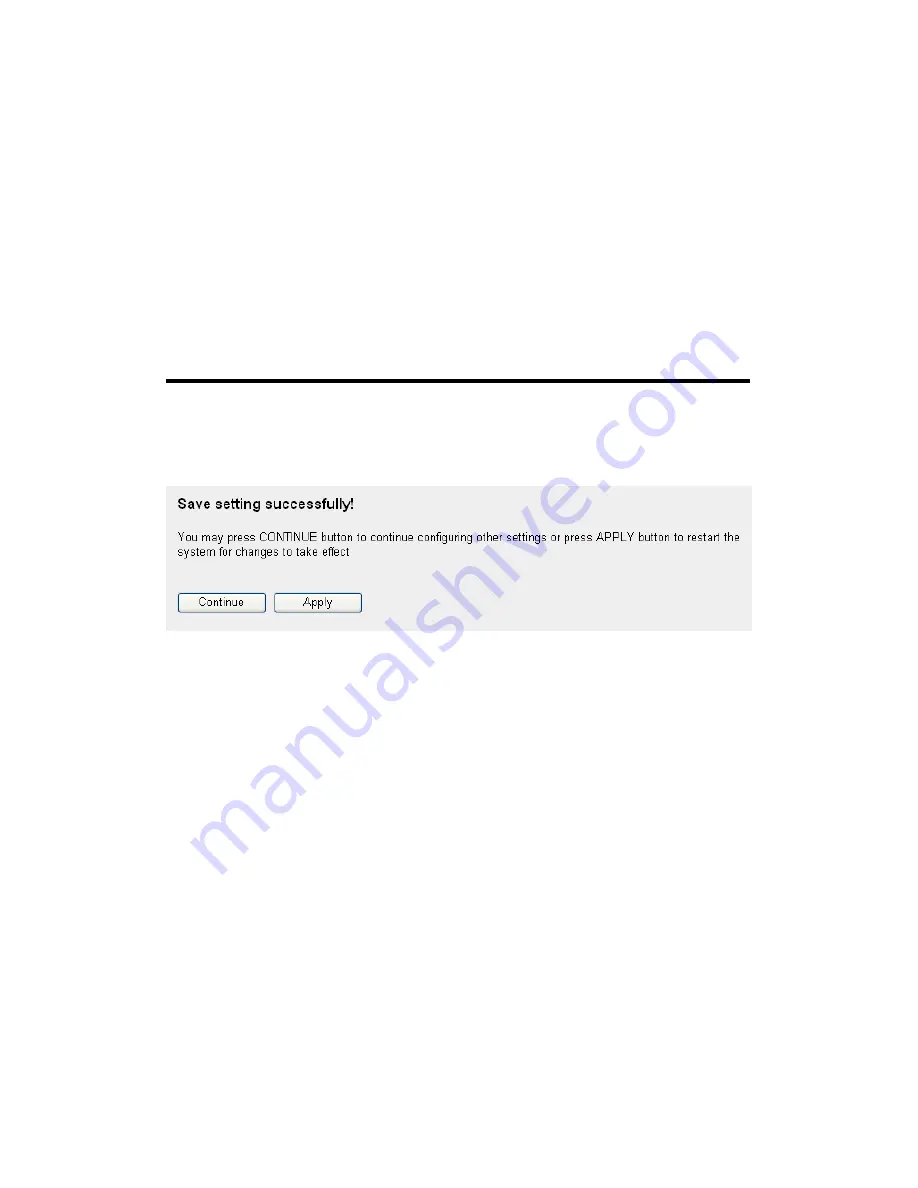
Virtual Server
All existing virtual server mappings will be
Table (9):
displayed here.
Delete
Please
select
a
virtual server mapping by clicking
Selected (10):
the ‘Select’ box of the mapping, then click ‘Delete
Selected’ button to remove the mapping. If there’s no
existing mapping, this button will be grayed out.
Delete All (11):
Delete all mappings existed in virtual server table.
Reset (12):
Unselect all mappings.
After you finish with all settings, please click ‘Apply’ (13) button, and the
following message will be displayed on your web browser:
Please click ‘Continue’ to back to previous setup menu; to continue on
other setup procedures, or click ‘Apply’ to reboot the router so the
settings will take effect (Please wait for about 50 seconds while router is
rebooting).
If you want to reset all settings in this page back to previously-saved
value, please click ‘Cancel’ button.
3-2-4 Port Mapping for Special Applications
Some applications require more than one connection a time; these
applications won’t work with simple NAT rules. In order to make these
applications work, you can use this function to let these applications
work.






























