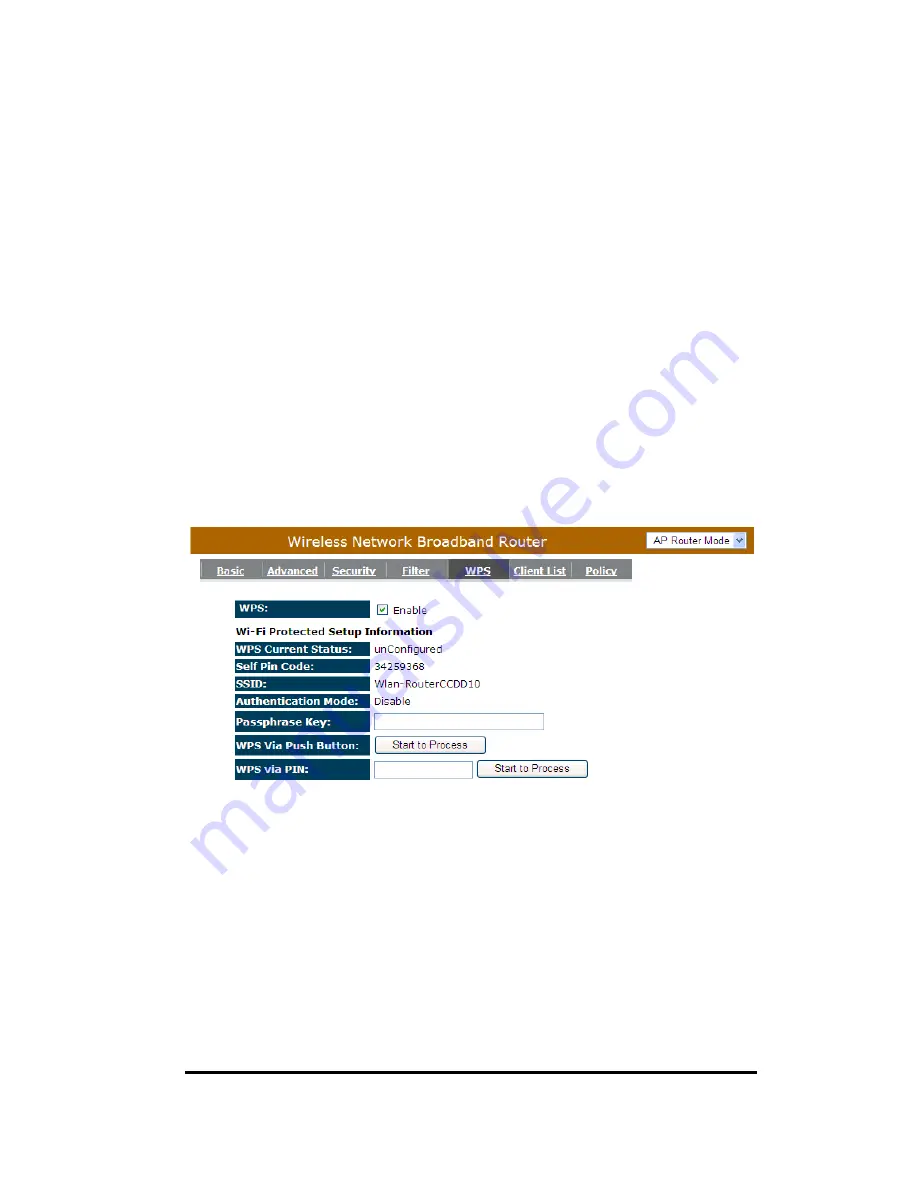
50
long encryption passphrase every time when you try to setup a wireless
connection. You only need to press a button on both wireless client and wireless
router, and the WPS will do the rest for you.
The wireless router supports two types of WPS: WPS via Push Button and
WPS via PIN code. If you want to use the Push Button, you have to push a
specific button on the wireless client or in the utility of the wireless client to start
the WPS mode, and switch the wireless router to WPS mode. You can simply
push the WPS button of the wireless router, or click the ‘Start to Process’ button
in the web configuration interface. If you want to use the PIN code, you have to
know the PIN code of the wireless client and switch it to WPS mode, then fill-in
the PIN code of the wireless client through the web configuration interface of the
wireless router.
WPS:
Check the box to enable WPS function and uncheck it to disable the WPS
function.
WPS Current Status:
If the wireless security (encryption) function of this
wireless router is properly set, you’ll see a ‘Configured’
message here. Otherwise, you’ll see ‘
UnConfigured’
.
Summary of Contents for RG70A - Wireless-N 2T2R Broadband Router
Page 1: ...1 RG70A Wireless Broadband 11n router IEEE 802 11 b g n User Manual Version 1 0...
Page 3: ...3 Revision History Version Date Notes 1 0 November 18 2008 Modified from existing UM...
Page 7: ...7 4 Product Layout...
Page 15: ...15 Click Next to proceed Click Exit to abort...
Page 31: ...31 Schedule This page allows user to set up schedule function for Firewall and Power Saving...
















































