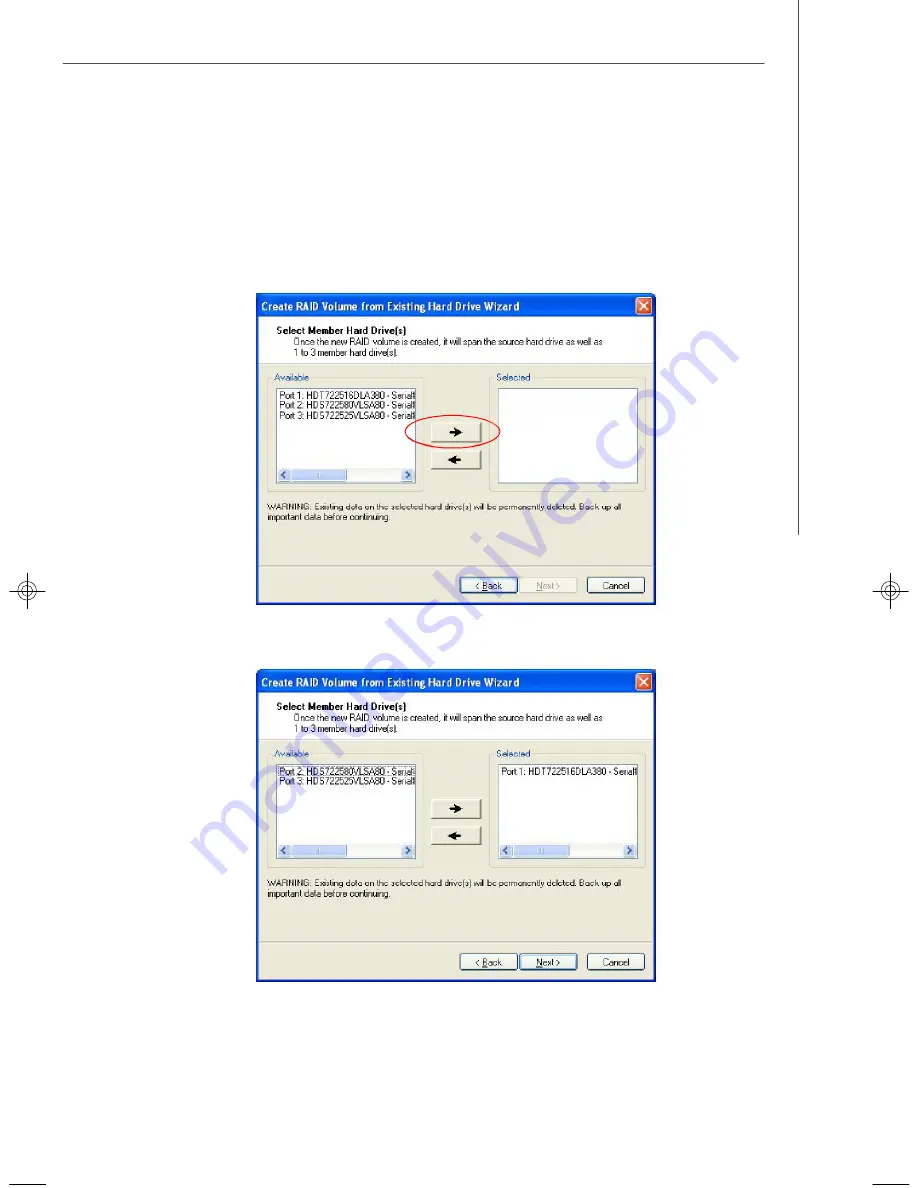
C-19
Intel ICH9R SATA RAID
(3) Select Member Hard Drive(s)
Then select the member disk (the target disk) that you wish to use and then click
“
-
-->
”
to move it to the
Selected
field. Then click
Next
to continue.
Please note that the existing data on the selected hard drive(s) will be deleted
permanently. Do not forget to back up all the important data before continuing.
7345v1.0-C_ICH9R RAID.p65
2007/5/17,
上午
11:28
19

























