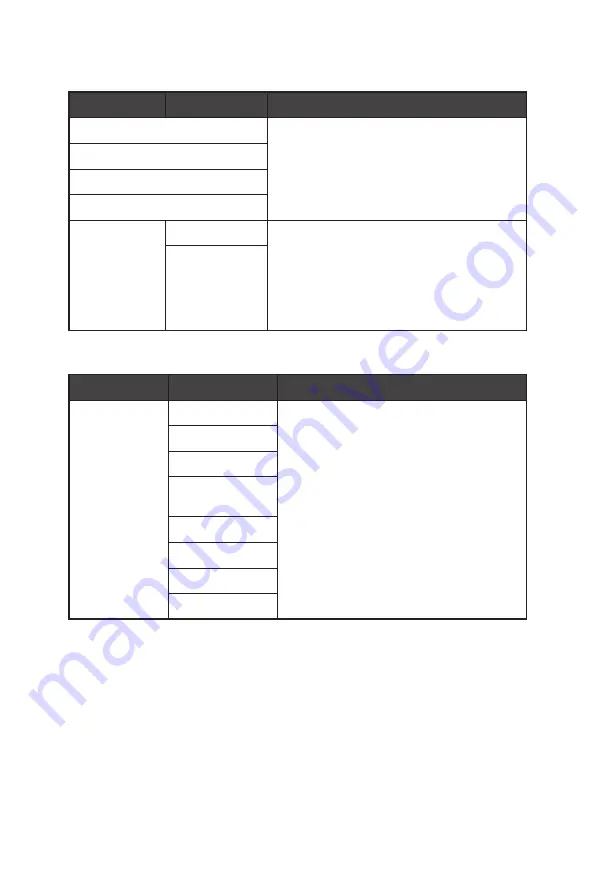
16
OSD Menus
Input Source
1st Level Menu 2nd Level Menu
Description
HDMI1
∙
Users can adjust Input Source in any mode.
HDMI2
DP
Type-C
Auto Scan
OFF
∙
Users can use the Navi Key to select Input
Source at below status:
• While “Auto Scan” is set to “OFF” with the
monitor at power saving mode;
• While “No Signal” message box is shown
on the monitor.
ON
Navi Key
1st Level Menu
2nd Level Menu
Description
Up / Down / Left
/ Right
OFF
∙
Up Button default is Game Mode.
∙
Down Button default is Screen Assistance.
∙
Left Button default is Alarm Clock.
∙
Right Button default is Input Source.
∙
All Navi Key items can be adjusted via
OSD Menus.
Brightness
Game Mode
Screen
Assistance
Alarm Clock
Input Source
Refresh Rate
Info. On Screen













































