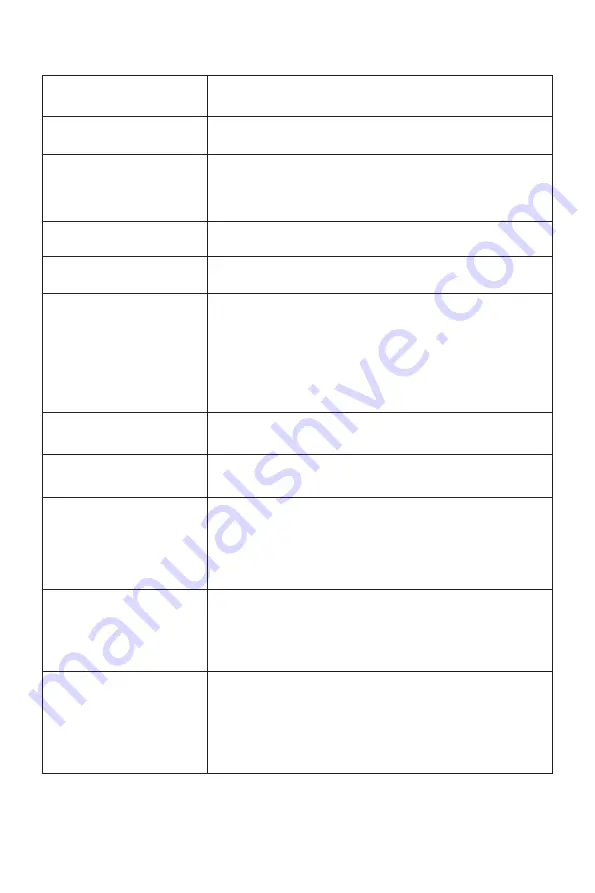
All specifications and informations are subject to change without notice.
-6-
VI. FAQ
Faults occurring
The power indicator light
is not on
Possible solutions
Dimming picture
Flickering picture or
picture with ripples
Picture with color difference
(white looks not white)
◆
Check if the power is on.
◆
Check if the power cord is connected.
◆
Adjust brightness and contrast.
◆
with electronic disturbance.
There may be electrical appliances or equipment
The power indicator light
is on (flickering), but the
monitor has no pictures.
◆
◆
Check if the PC display card is inserted properly.
◆
Check if the signal cable of the monitor is correctly
connected with the PC.
◆
Check the signal cable plug of the monitor and make sure
every pin has no bending.
◆
Observe the indicator light by pressing the Caps Lock
key on the PC keyboard and check if the PC is working.
Check if the PC power is on.
Color shortage
(red, green and blue)
◆
every pin has no bending.
Check the signal cable of the monitor and make sure
◆
Adjust RGB color or reselect color temperature.
◆
compatible with PC.
◆
Check if the display card is compatible with the
plug-and-play function.
Check if the function of plug-and-play of the device is
Impossible plug-and-play
◆
Please connect the monitor to the power cord.
Use a cable to transmit image
signals and supply power to
the monitor at the same time.
The monitor automatically
turns off when the brightness
or the sound is increased
◆
display, and then insert the Type-C cable.
Pull out the USB to Type-C cable to resume normal
First connect USB to
Type-C
cable and then
connect
Type-C cable, it
displays "no
signal" and
the screen goes
black
◆
When DCR is turned on, brightness, contrast and
preset mode are unavailable; when the preset mode is
set to any mode other than the standard, brightness,
contrast and DCR are unavailable
The screen flashes when
Enter is pressed after the
dynamic contrast is set to
ON and the preset mode is
switched (flashes once
every time the button is
pressed)










































