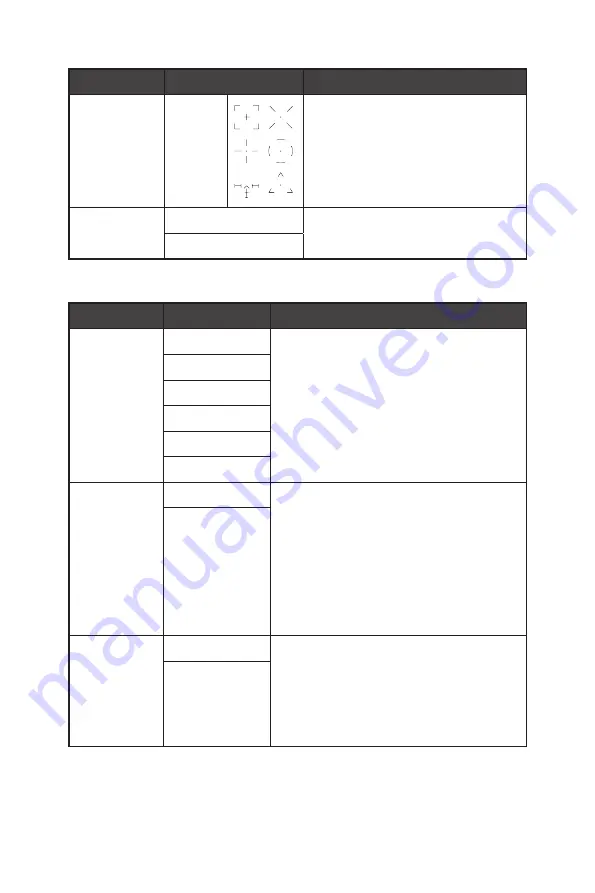
17
OSD Menus
1st Level Menu 2nd/3rd Level Menu
Description
Screen
Assistance
None
∙
Users can adjust Screen Assistance
in any mode.
Adaptive-Sync
OFF
∙
Adaptive-Sync prevents screen
tearing.
ON
Professional
1st Level Menu 2nd Level Menu
Description
Pro Mode
User
∙
Use Up or Down Button to select and
preview mode effects.
∙
Press the OK Button to confirm and apply
your mode type.
∙
The default setting “Eco” mode meets the
requirements of TÜV Rheinland’s “Low
Blue Light (Hardware Solution)” standard
and Eyesafe certification.
Anti-Blue
Movie
Office
sRGB
Eco
Low Blue Light OFF
∙
Low Blue Light protects your eyes against
blue light. When enabled, Low Blue Light
adjusts the screen color temperature to a
more yellow glow.
∙
When Pro Mode is set to Anti-Blue, it is
mandatory to enable Low Blue Light.
∙
This monitor is a Low Blue Light backlight
monitor, it would decrease the blue light
emitted without adjusting OSD function.
ON
HDCR
OFF
∙
HDCR enhances image quality by
increasing the contrast of images.
∙
When HDCR is set to ON, Brightness will be
grayed out.
∙
HDCR and MPRT cannot be enabled
simultaneously.
ON
Summary of Contents for Optix G274
Page 1: ...Optix Series LCD Monitor Optix G274 3CC2 Optix G274R 3CC2 Optix G274RW 3CC2 User Guide...
Page 5: ...5 Getting Started Optix G274R Optix G274RW 1 2 3...
Page 7: ...7 Getting Started Optix G274R Optix G274RW 130mm 5 20 90 90 45 45...
Page 8: ...8 Getting Started Monitor Overview Optix G274 1 2 1 2 3 4 5 6 7...
Page 9: ...9 Getting Started Optix G274R Optix G274RW 1 2 1 2 3 4 5 6 7...
Page 12: ...12 Getting Started Optix G274R Optix G274RW A B C D...















































