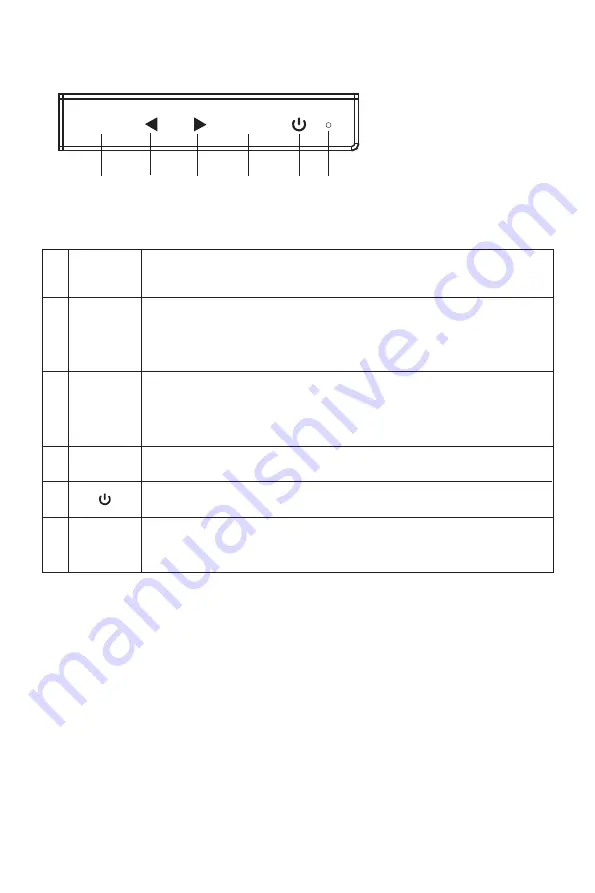
V. Operation Menu (OSD) Function Descriptions
All specifications and informations are subject to change without notice.
-5-
Gamma1
Gamma2
Return
Exit
Gamma
Adjust
Adjust color tone brightness grey 1
Adjust color tone brightness grey 2
Return to the previous menu
Exit from the whole menu
NONE
NONE
Adjust display contrast
DCR
On
Activate dynamic contrast
Off
Inactive dynamic contrast
Return
Return to the previous menu
Exit
Exit from the whole menu
Normal work mode
First level
menu icon
Third level
menu icon
Second
level
menu icon
First level
menu item
Second level
menu item
Third level
menu item
Description
Adjust display brightness
NONE
NONE
NONE
NONE
NONE
NONE
Contrast
Brightness
NONE
NONE
NONE
NONE
NONE
NONE
NONE
NONE
Standard
Movie
FPS
NONE
NONE
NONE
NONE
NONE
NONE
NONE
NONE
NONE
NONE
NONE
NONE
NONE
NONE
NONE
NONE
NONE
NONE
NONE
NONE
NONE
RTS
EyeSaver
Return
Exit
Cool
Warm
Mode
Color
Temp
.
User
Return
Exit
Auto
16
:
9
4
:
3
Return
Exit
DVI
HDMI
DisplayPort
Return
Exit
Aspect
Input
Red
Green
Blue
NONE
NONE
NONE
NONE
NONE
NONE
NONE
NONE
NONE
NONE
NONE
NONE
NONE
NONE
NONE
NONE
NONE
NONE
NONE
NONE
NONE
Movie mode
FPS game mode
RTS game mode
Eye protection ray filter application mode
Fine tuning of red color temperature
Return to the previous menu
Exit from the whole menu
Set as cold color temperature
Set as warm color temperature
Fine tuning of green color temperature
Fine tuning of blue color temperature
Return to the previous menu
Exit from the whole menu
Automatically adjust picture aspect ratio
Picture in 16:9 mode
Picture in 4:3 mode
Return to the previous menu
Exit from the whole menu
DVI (digital) signal input
HDMI (digital) signal input
Display port (digital) signal input
Return to the previous menu
Exit from the whole menu
All specifications and informations are subject to change without notice.
-4-
IV. User Setup
1. Schematic Diagram of Keys
M
E
1 2 3 4 5 6
2. Description of Keys' Functions
Note: The physical keys of the specific model shall govern.
LED
indicator
light
1
.
2
.
3
.
4
.
6
.
5
.
Pops up the menu/Backs to the previous menu (in case of main menu,
exits from the whole menu).
When the menu is activated, used as the left function selection key,
and decreases progressively the value of the progress bar; when the
menu is inactivated, used as the specified shortcut mode hot key (for
sighting device).
When the menu is activated, used as the right function selection key,
and increases progressively the value of the progress bar; when the
menu is inactivated, used as the specified shortcut mode hot key
(FPS/RTS mode).
If the menu is activated, chooses the corresponding function.
Power switch: Powers on/off the monitor.
Blue: in normal switch-on state; flickering in blue: in power-saving state.
M
E
▲
▲







































