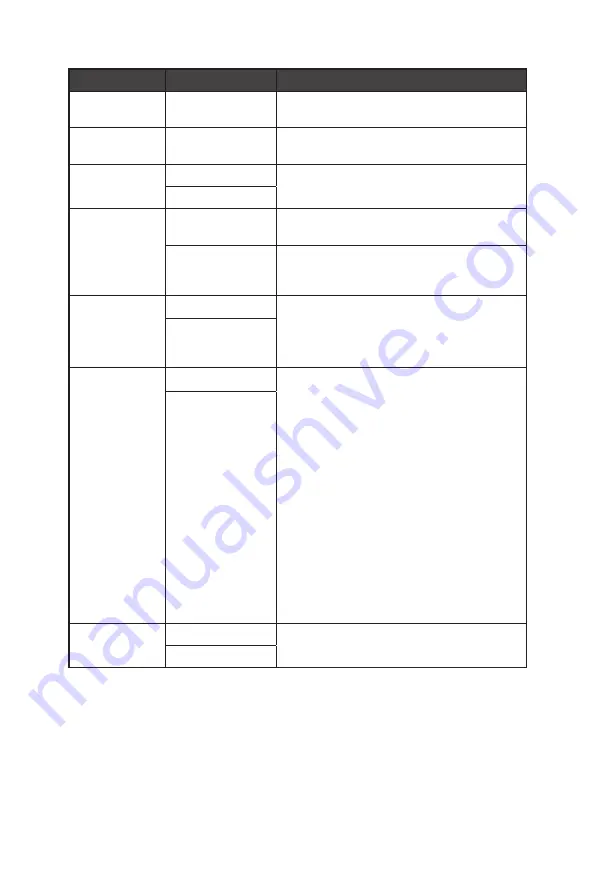
20
OSD Menus
1st Level Menu 2nd Level Menu
Description
Transparency
0~5
∙
Users can adjust Transparency in any
mode.
OSD Time Out
5~30
∙
Users can adjust OSD Time Out in any
mode.
RGB LED
OFF
∙
Users can adjust RGB LED to ON or OFF.
∙
Default is ON.
ON
Power Button
OFF
∙
When set to OFF, users can press the
power button to turn off the monitor.
Standby
∙
When set to Standby, users can press the
power button to turn off the panel and
backlight.
Info. On Screen OFF
∙
The information of the monitor status will
be shown on the right side of the screen.
∙
Users can enable or disable the Info. On
Screen. Default is OFF.
ON
HDMI CEC
OFF
∙
Default is OFF.
∙
HDMI CEC (Consumer Electronics Control)
supports Sony PlayStation®, Nintendo®
Switch™, and various audio-visual devices
that are CEC-capable.
∙
If HDMI CEC is set to ON:
•
The monitor will automatically power on
when the CEC device is turned on.
•
The CEC device will enter power saving
mode when the monitor is turned off.
•
When Sony PlayStation® or Nintendo®
Switch™ is connected, Game and Pro
Mode will be automatically set to User
mode (Default) and can be adjusted to
users’ preferred modes later.
ON
Reset
YES
∙
Users can Reset and restore settings to
original OSD Default in any mode.
NO
Summary of Contents for Optix AG321CQR
Page 1: ...Optix Series LCD Monitor Optix AG321CR 3DB4 Optix AG321CQR 3DB4...
Page 6: ...6 Getting Started Monitor Overview AG321CR USB DP AUDIO DC 5 6 8 4 2 3 7 9 1 10...
Page 7: ...7 Getting Started AG321CQR USB DP AUDIO DC 9 7 4 2 3 7 8 1 10 11...
Page 10: ...10 Getting Started AG321CQR A B D C...











































