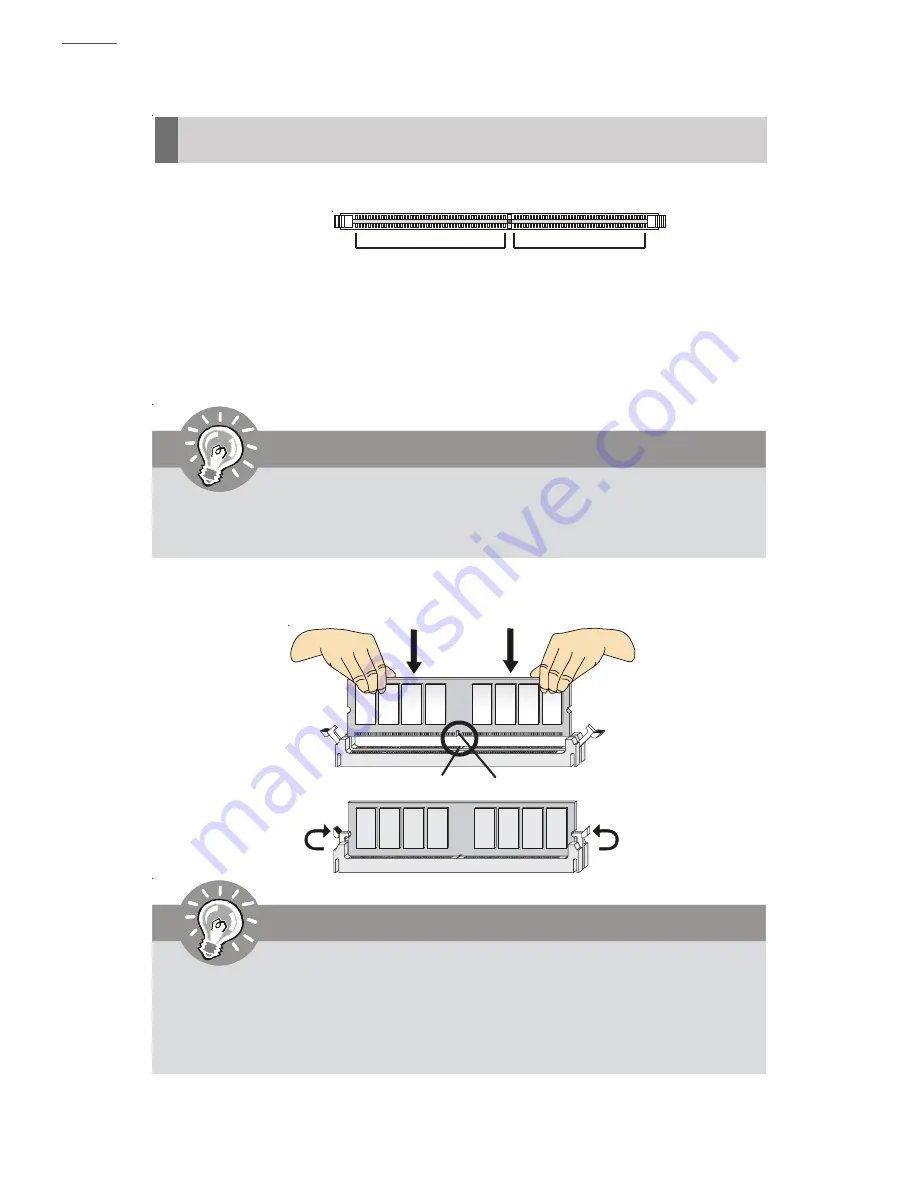
2-7
Hardware Setup
Memory
These DIMM slots are used for installing memory modules.
Installing Memory Modules
1. The memory module has only one notch on the center and will only fit in the right
orientation.
2. Insert the memory module vertically into the DIMM slot. Then push it in until the
golden finger on the memory module is deeply inserted in the DIMM slot.
3. The plastic clip at each side of the DIMM slot will automatically close.
You can barely see the golden finger if the memory module is properly
inserted in the DIMM slot.
1. DDR2 memory modules are not interchangeable with DDR and the DDR2
standard is not backwards compatible. You should always install DDR2
memory modules in the DDR2 DIMM slots.
2. To enable successful system boot-up, always insert the memory modules
into the DIMM1 first.
Important
Volt
Notch
Important
64x2=128 pin
56x2=112 pin
DDR2
240-pin, 1.8V
Summary of Contents for NVIDIA MS-7504PV
Page 1: ...i MS 7504PV V1 1 Mainboard ...
Page 5: ...v WEEE Waste Electrical and Electronic Equipment Statement ...
Page 6: ...v i ...
Page 7: ...vii ...
















































