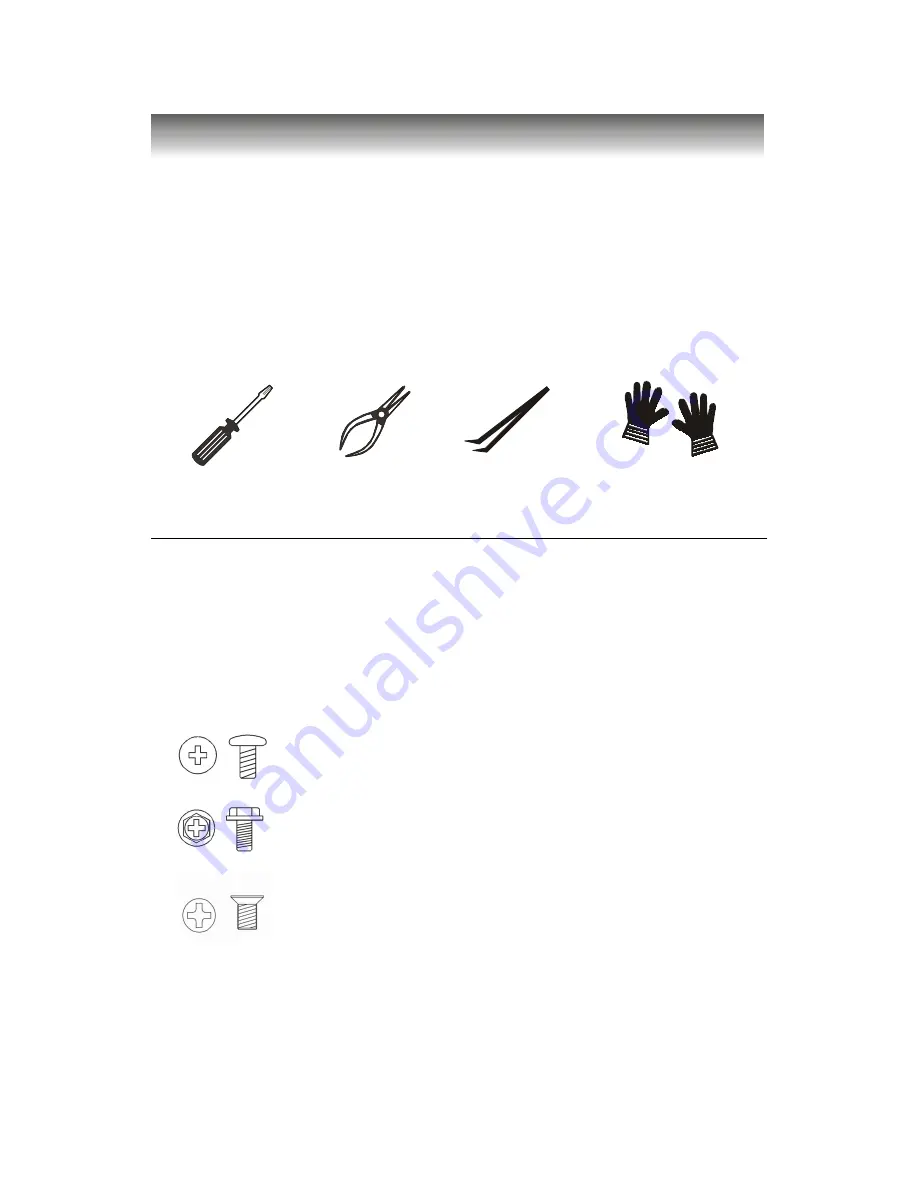
Chapter 3
3-2
The built-in MS-6557 mainboard is designed for MS-6243 barebone only.
Except MS-6557 mainboard, the built-in components of MS-6243 barebone
include power supply and PCI riser card. In this chapter we’ll show you how to
install CPU, FDD, HDD, CD-ROM and CPU Cooler.
Installation Tools
Screw Driver
Pliers
Rubber gloves
Forceps
Overview
Four types of screws are provided by MS-6243 Barebone: Round-
headed screws, Hexagonal screw with washer and two kinds of Flat-
headed screws. The screws that have been installed in the barebone
are not listed.
Round-headed screw
: This type of screw is used to attach
the HDD to the chassis.
Hexagonal screw with washer
: The screw is used to fasten
the mainboard, cover, and CD-ROM to the chassis.
Flat-headed screw
: This type of screw is used to fasten
the Standard FDD to the Front Panel Bezel.
Screws
















































