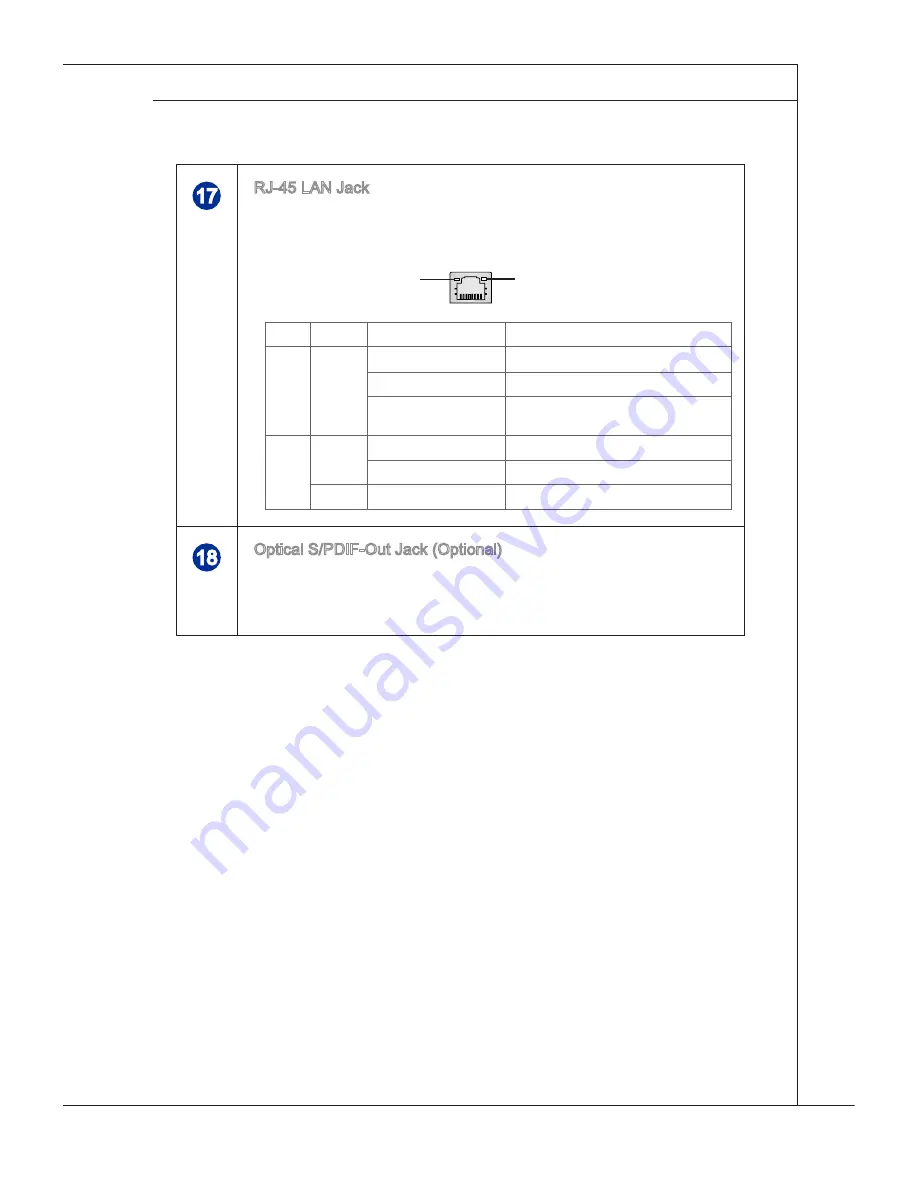
MS-AE31
1-9
MS-AE31
17
RJ-45 LAn Jack
- the standard RJ-45 LAn jack is provided for connection to the Lo-
cal Area network (LAn). You can connect a network cable to it.
Yellow
Green/ orange
LED
color
LED State
condition
Left
Yellow
off
LAn link is not established.
on (steady state)
LAn link is established.
on (brighter & pulsing)
the computer is communicating with
another computer on the LAn.
Right
Green
off
10 Mbit/sec data rate is selected.
on
100 Mbit/sec data rate is selected.
orange
on
1000 Mbit/sec data rate is selected.
18
optical S/PDIF-out Jack (optional)
- this S/PDIF (Sony & Philips Digital Interconnect Format) jack
is provided for digital audio transmission to external speakers
through an optical fiber cable.
















































