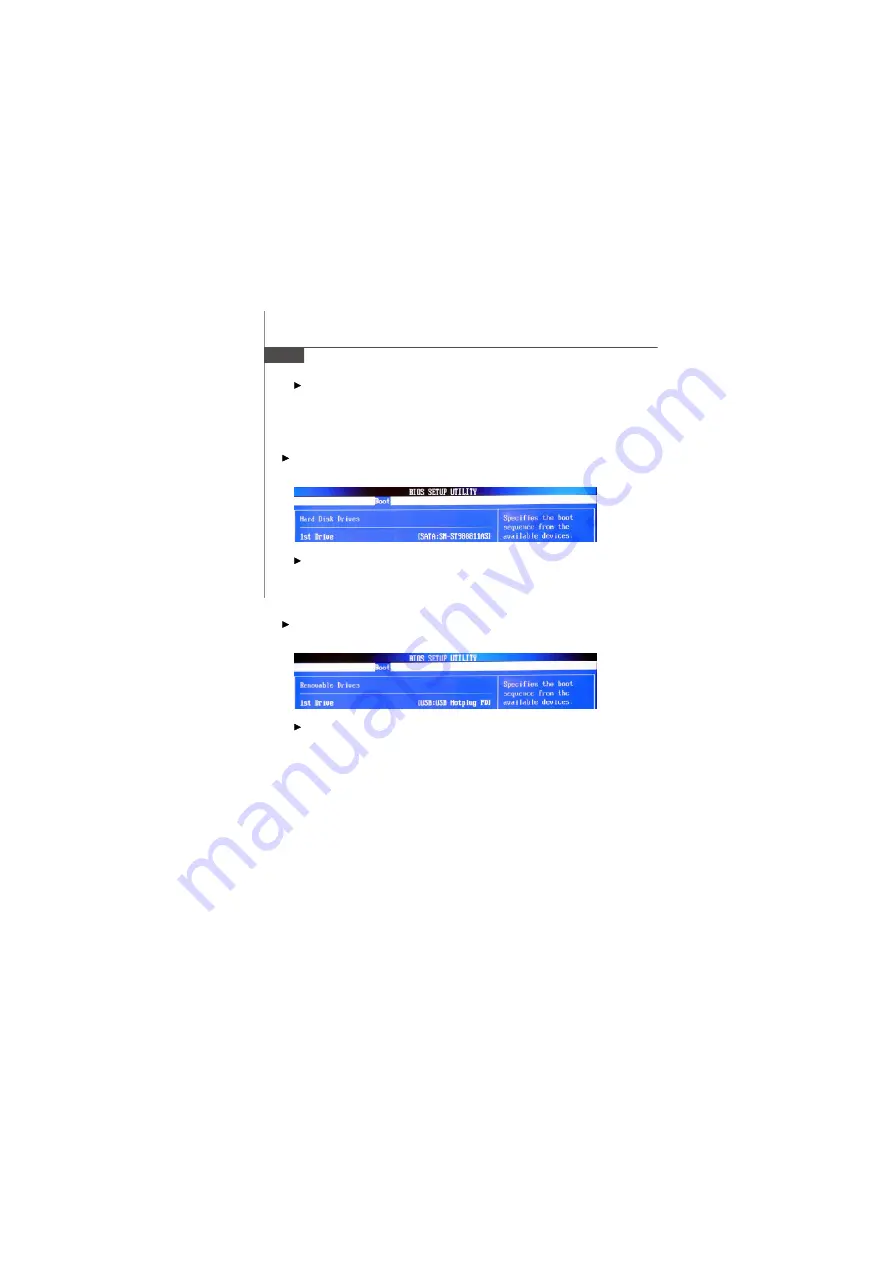
4-16
MS-9A07 Barebone
1st/ 2nd/ 3rd Boot Device
The items allow you to set the sequence of boot devices where BIOS attempts
to load the disk operating system. First press <Enter> to enter the sub-menu.
Then you may use the arrow keys (
-¯
) to select the desired device, then
press <+>, <-> or <PageUp>, <PageDown> key to move it up/down in the
priority list.
Hard Disk Drives
Press <Enter> and the following sub-menu appears:
1st Drive
This setting allows users to set the priority of the available hardware devices.
First press <Enter> to enter the sub-menu. Then you may use the arrow keys
(
-¯
) to select the desired device, then press <+>, <-> or <PageUp>,
<PageDown> key to move it up/down in the priority list.
Removable Drives
Press <Enter> and the following sub-menu appears:
1st Drive
This setting allows users to set the priority of the available hardware devices.
First press <Enter> to enter the sub-menu. Then you may use the arrow keys
(
-¯
) to select the desired device, then press <+>, <-> or <PageUp>,
<PageDown> key to move it up/down in the priority list.
Summary of Contents for MS-9A07
Page 1: ...MS 9A07 Barebone MS 9A07 V1 X Barebone G52 9A071X1...
Page 6: ...vi WEEE Statement...
Page 7: ...vii...
Page 8: ...viii...
Page 14: ...MS 9A07 Barebone 1 4 Block Diagram...
Page 16: ...MS 9A07 Barebone 1 6 Board Dimension...
Page 17: ...1 7 Product Overview System Dimension...
Page 20: ...MS 9A07 Barebone 1 10...
Page 42: ...MS 9A07 Barebone 3 8 Step 4 Connect the SATA power and data cable...
Page 44: ...MS 9A07 Barebone 3 10...
Page 50: ...4 6 MS 9A07 Barebone Advanced CPU Configuration Press Enter and the following sub menu appears...
Page 67: ...5 3 System Resources AMI POST Code...
Page 68: ...MS 9A07 Barebone 5 4...
Page 69: ...5 5 System Resources...
Page 70: ...MS 9A07 Barebone 5 6...






























