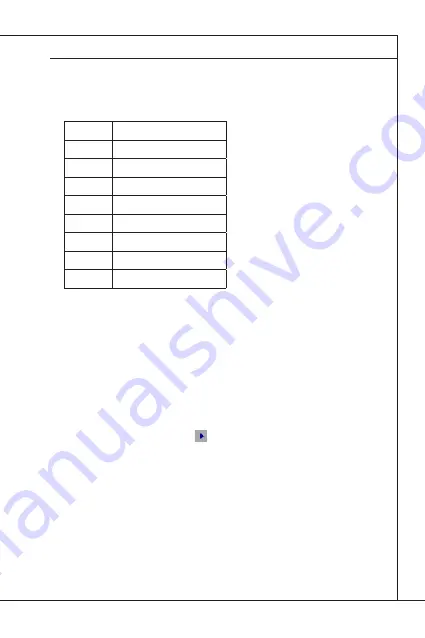
3-3
MS-9897
Control Keys
← →
Select Screen
↑ ↓
Select Item
Enter
Select
+ -
Change Option
F1
General Help
F7
Previous Values
F9
Optimized Defaults
F10
Save & Exit
Esc
Exit
Getting Help
After entering the Setup menu, the first menu you will see is the Main
Menu.
Main Menu
The main menu lists the setup functions you can make changes to. You can
use the arrow keys ( ↑↓ ) to select the item. The on-line description of the
highlighted setup function is displayed at the bottom of the screen.
Sub-Menu
If you find a right pointer symbol
appears to the left of certain fields that
means a sub-menu can be launched from this field. A sub-menu contains
additional options for a field parameter. You can use arrow keys ( ↑↓ ) to
highlight the field and press <Enter> to call up the sub-menu. Then you can
use the control keys to enter values and move from field to field within a
sub-menu. If you want to return to the main menu, just press the <Esc >.
General Help <F1>
The BIOS setup program provides a General Help screen. You can call up
this screen from any menu by simply pressing <F1>. The Help screen lists
the appropriate keys to use and the possible selections for the highlighted
item. Press <Esc> to exit the Help screen.
Summary of Contents for MS-9897
Page 1: ...IM HM65 MS 9897 v1 x Industrial Computer Board ...
Page 8: ......
Page 13: ...1 5 MS 9897 DIMM1 MINI_PCIE2 JUSIM1 DIMM Slot Mini PCIe Slot SIM card holder ...
Page 14: ......
Page 51: ...This chapter provides information on system re sources Chapter 4 System Resources ...
Page 52: ...4 2 System Resources Resource List SIO 4Eh TPM 2Eh PCH GPIO ...
Page 53: ...4 3 MS 9897 ...
Page 54: ...4 4 System Resources ...
Page 55: ...4 5 MS 9897 SIO F81866D ...















































