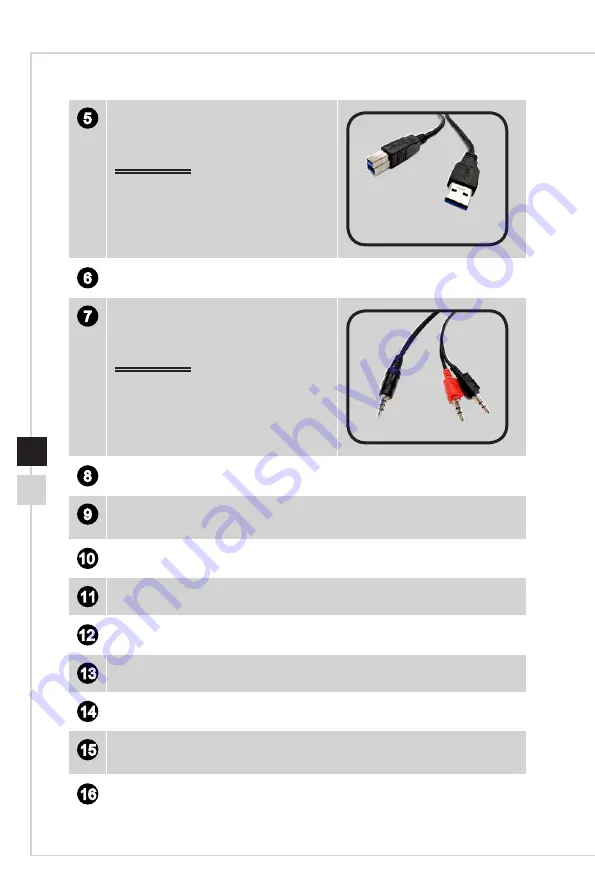
Getting Started
1-7
1-6
5
USB3.2 Gen1 Type B Upstream Port
For USB Upstream Cable�
IMPORTANT
Check the package for USB Upstream
Cable and connect it to the PC and
monitor� Once this cable is connected,
the USB Type A Downstream Ports on
the monitor will be ready for use�
To Monitor
To PC
6
USB3.2 Gen1 Type A Port
7
Combo Audio Jack
For Y-type Audio Cable�
IMPORTANT
Check the package for Y-type Audio
Cable and connect it to the PC and
monitor� Once this cable is connected,
the audio jacks on the monitor will be
ready for use�
To Monitor
To PC
8
USB3.2 Gen1 Type A Port
9
USB3.2 Gen1 Type A Port
This USB port supports Quick Charger function up to 18W�
10
Microphone Jack
11
Headphone Jack
12
Navi Key
13
Kensington Lock
14
Power Button
15
Macro Key
To activate Gaming OSD�
16
Webcam
Summary of Contents for MPG341CQRV
Page 1: ...Optix Series LCD Monitor Optix MPG341CQRV 3DA3...
Page 8: ......
Page 16: ......
Page 27: ...A Appendix IMPORTANT All information is subject to change without prior notice...















































