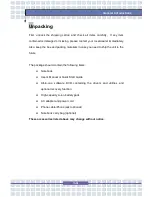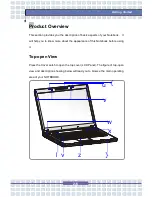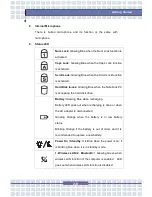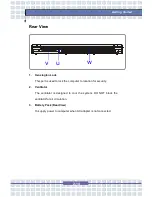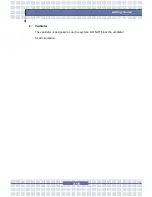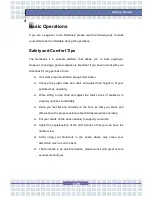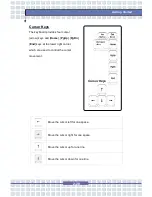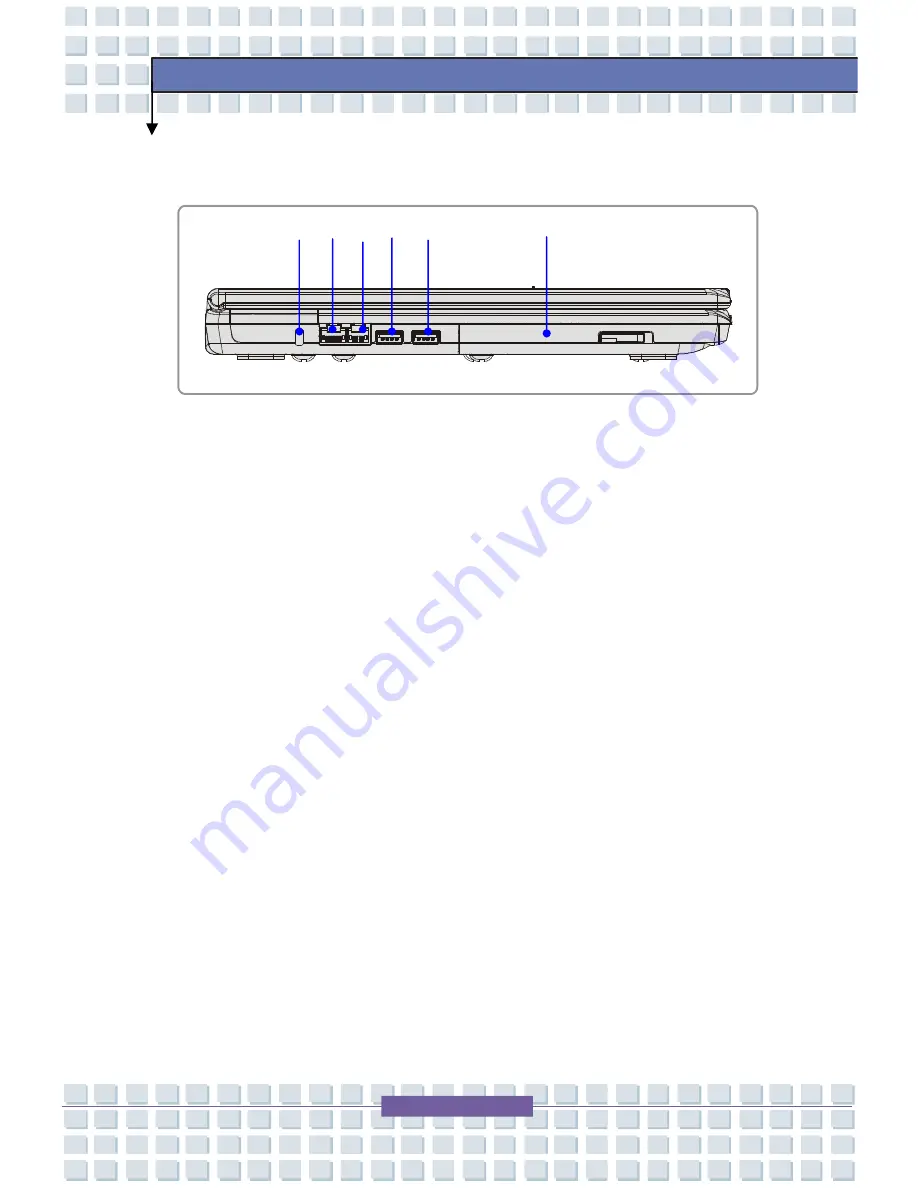
2-13
Getting Started
u
v
wxy u
Left-side View
1.
USB Port
The USB 2.0 port allows you to connect USB-interface peripheral devices,
such as the mouse, keyboard, modem, portable hard disk module, printer
and more.
2.
Optical Storage Device
A slim DVD Combo/DVD Dual drive is available in the computer, depending
on the model you purchased. The optical device allows you to use the
CD/DVD disc for installing software, accessing data and playing
music/movie on the computer.
3.
Kensington Lock
This port is used to lock the computer to location for security.
4.
RJ-45 Connector
The 10/100/1000 Ethernet connector is used to connect a LAN cable
for network connection.
5.
RJ-11 Connector
The computer provides a built-in modem that allows you to connect an
RJ-11 telephone line through this connector. With the 56K V.90
modem, you can make a dial-up connection.
Summary of Contents for Megabook M655
Page 38: ...2 20 Getting Started y y v x ...
Page 58: ...2 40 Getting Started ...