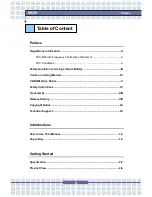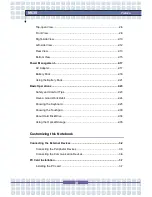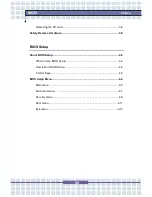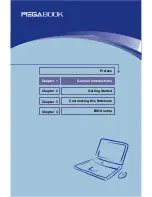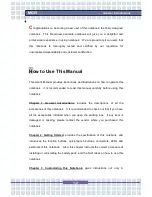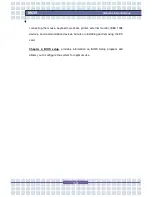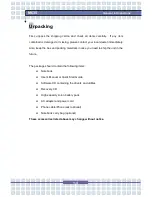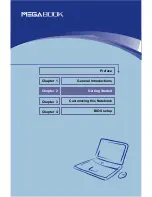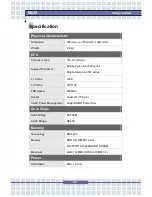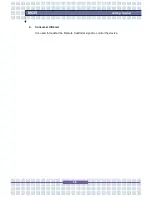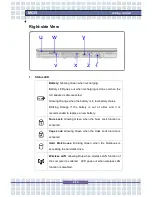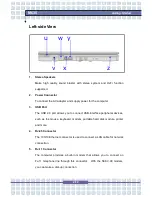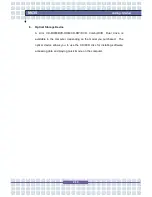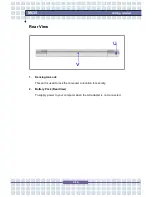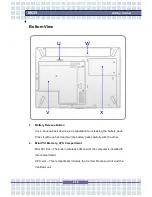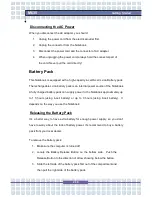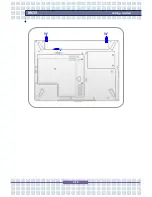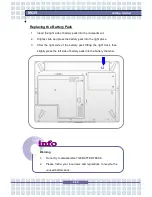Reviews:
No comments
Related manuals for Megabook M635

BLADE
Brand: Razer Pages: 36

HUMA H5 V2.1
Brand: Monster Pages: 74

GK5NP5V
Brand: TONGFANG Pages: 44

FLEX LIGHT
Brand: ANSMANN Pages: 10

Chromebook 712
Brand: Acer Pages: 32

CB314-1H-C11A
Brand: Acer Pages: 33

CB315-2HT
Brand: Acer Pages: 32

CB311-9H
Brand: Acer Pages: 32

C771T-C2GR
Brand: Acer Pages: 31

Chromebook 512
Brand: Acer Pages: 32

TravelMate 2440 Series
Brand: Acer Pages: 91

TravelMate 2440 Series
Brand: Acer Pages: 90

645 G1
Brand: HP Pages: 46

6520s - Notebook PC
Brand: HP Pages: 56

550 - Notebook PC
Brand: HP Pages: 23

6720t - mobile thin client
Brand: HP Pages: 93

655
Brand: HP Pages: 24

6530b - Compaq Business Notebook
Brand: HP Pages: 4