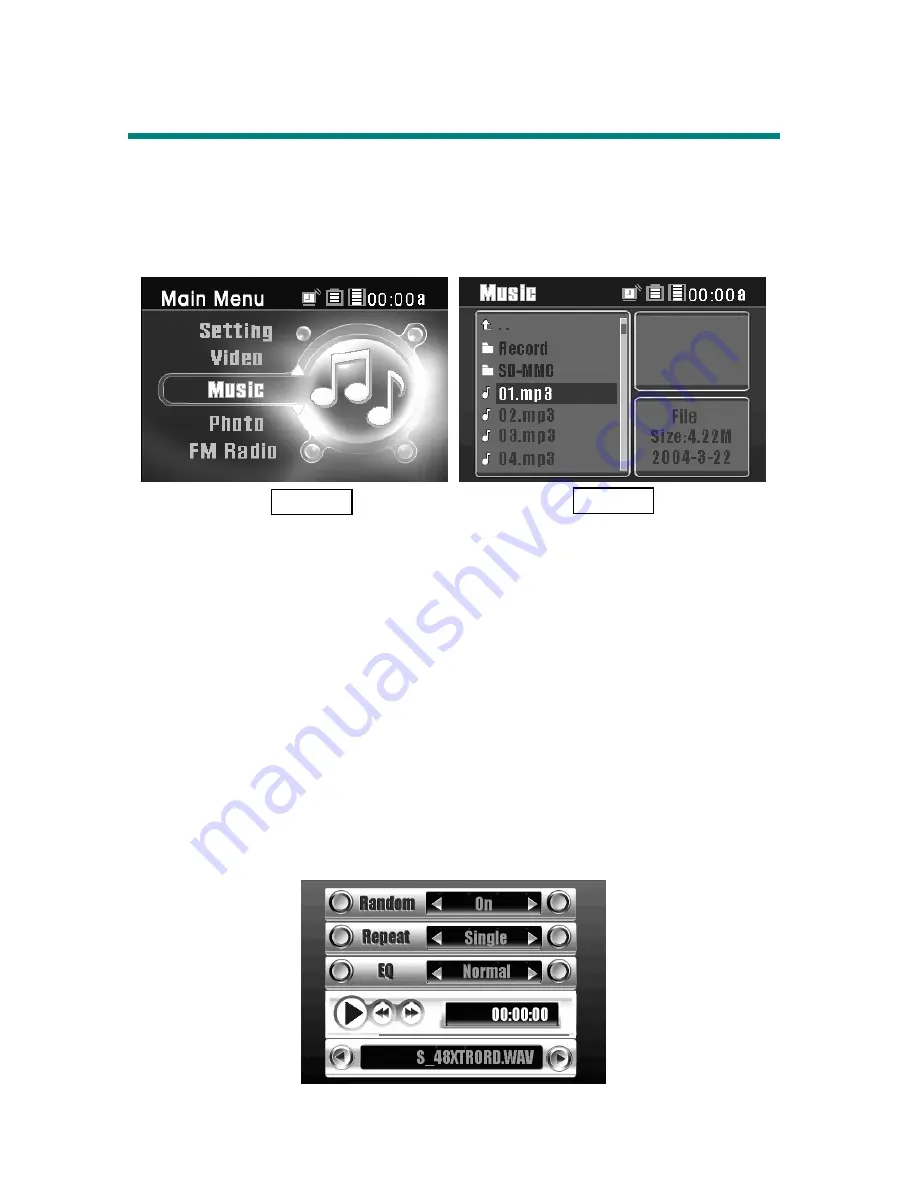
27
Music
MEGA VIEW 566
supports MP3 (MPEG1 Layer2, Layer3), WAV (LPCM,
ADPCM), and WMA (WMA-9 Layer 2a) files playback. MP3 and WMA can be
playback at up to 320 Kbps.
Only supported files will be shown from list and
played on
MEGA VIEW 566
.
Play Music on MEGA VIEW 566
1.
Connect
MEGA VIEW 566
to computer, and then move or copy music file
from computer to
MEGA VIEW 566
with Windows Explorer.
2.
After files are transferred, disconnect
MEGA VIEW 566
from computer.
3.
On main menu, push
Navigation key
up or down to
Music
as Figure 3. On
Music
option, press
/Enter
button to Music menu as Figure 4.
4.
Push
Navigation key
up or down to select one file from the list. You can
pre-hear the selected song by pushing
Navigation key
to the right. If there
were many files, you could push up or down and hold
Navigation key
for
one second to scroll to previous or next page.
5.
Press down
/Enter
button to play the song with Virtual Music Player.
Figure 3
Figure 4






























