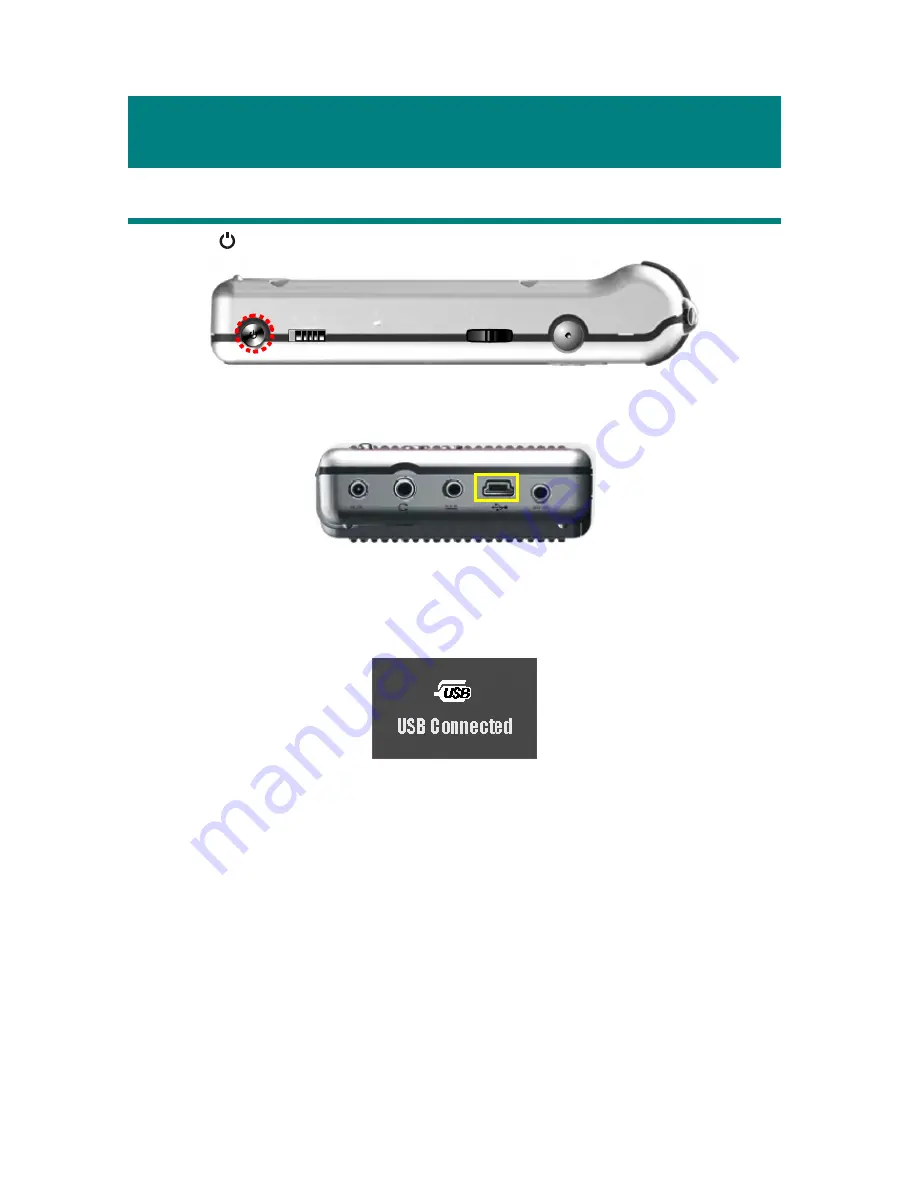
17
Chapter 3. Connect & Remove from PC
Connect MEGA VIEW 561 to Computer
1.
Press button to power on
MEGA VIEW 561
.
2.
Plug the mini end of the supplied USB cable to
MEGA VIEW 561
, and the
other end to your computer.
3.
Once
MEGA VIEW 561
is connected to your computer, it should be
detected by your computer operating system automatically. You will see the
following message showing on
MEGA VIEW 561
.
Note: If the operating system of your computer is Windows 98SE or ME, a
new driver installation is required to activate MEGA VIEW 561 on
your computer. Please refer to Appendix B. for driver installation.
4.
After connection is initialized, your computer operating system will
recognize
MEGA VIEW 561
as a hard disk. Go to [Device Manager] by
clicking “Start”
→
“Setting”
→
“Control Panel”
→
“System”
→
“Hardware”, and look for [HITACHI_DK14FA-20 USB Device] under
[Disk Drive] to check connection status. If the connection is failed, you will
not find [HITACHI_DK14FA-20 USB Device]. Repeat step 2 to reconnect
MEGA VIEW 561
to your computer.
Summary of Contents for MEGA VIEW 561
Page 1: ...MSI MEGA VIEW 561 User s Guide G52 U5561X1...
Page 8: ...8 AV in out Cable USB Cable Tripod...
Page 9: ...9 Remote Control Handy Bag Driver and Recovery CD...
Page 10: ...10 Chapter 2 Get Started Overview 1 16 17 18 19 20 21 22 5 6 7 10 11 12 13 14 15 2 3 4 8 9...
Page 41: ...MEGA VIEW 561...
Page 47: ...7 1 MEGA VIEW 561 AC 2 1 MEGA VIEW 561 2 MEGA VIEW 561...
Page 48: ...8 AV USB...
Page 49: ...9...
Page 50: ...10 1 16 17 18 19 20 21 22 5 6 7 10 11 12 13 14 15 2 3 4 8 9...
Page 52: ...12 1 2 3 4 5 6 1 2 3 4 5 6 7 8 9 10 11 7 8 9 10 7 8 9 10 11 7 8 9 10 11...
Page 53: ...13 FM 12 13 14 12 FM 13 FM 87 5 108 0 14 15 16 15 REC 16 AV 17 18 17 REC 18...
Page 60: ...20 1 MEGA VIEW 561 2 MEGA VIEW 561 MEGA VIEW 561 1 2 MEGA VIEW 561...
Page 64: ...24 6 MEGA VIEW 561 7 8 Random Repeat EQ 2 4 2 4...
Page 66: ...26 8 MEGA VIEW 561 9 3X3 9 MEGA VIEW 561 10 9 9 11 JPEG TIFF BMP 1600x1200dpi GIF 800x600dpi...
Page 67: ...27 MEGA VIEW 561 FM FM 1 2 3 FM 4 Scan Fine Tune Scan Fine Tune 0 1MHz 5...
Page 68: ...28 FM 1 1 2 1 8 3 FM 1 2 FM 1 REC 2 3 REC MEGA VIEW 561 music record FM000000 mp3 FM000001 mp3...
Page 70: ...30 MEGA VIEW 561 1 AV MEGA VIEW 561 AV AV 2 3 Audio Video Audio 4 Audio Video AV AV...
Page 72: ...32 1 2 TV 1 2 TV TV NTSC PAL LCD TV...
Page 73: ...33 1 2 1 3 5 10 20 30...
Page 75: ...35 1 2 3 5 10 15 30 1 15 30 1 2 3 5 10 12 24...
Page 76: ...36 1 2 MEGA VIEW 561 MEGA VIEW 561 B B...
Page 81: ...MSI MEGA VIEW 561...
Page 87: ...7 1 MEGA VIEW 561 AC 2 1 MEGA VIEW 561 2 MEGA VIEW 561...
Page 88: ...8 AV USB...
Page 89: ...9...
Page 90: ...10 1 16 17 18 19 20 21 22 5 6 7 10 11 12 13 14 15 2 3 4 8 9...
Page 92: ...12 1 2 3 4 5 6 1 2 3 4 5 6 7 8 9 10 11 7 8 9 10 7 8 9 10 11 7 8 9 10 11...
Page 93: ...13 FM 12 13 14 12 FM 13 FM 87 5 108 0 14 15 16 15 REC 16 AV 17 18 17 REC 18...
Page 99: ...19 MEGA VIEW 561 1 USB MEGA VIEW 561 USB Mass Storage Device 2 USB Mass Storage Device 3 USB...
Page 100: ...20 1 MEGA VIEW 561 2 MEGA VIEW 561 1 2 MEGA VIEW 561...
Page 104: ...24 6 MEGA VIEW 561 7 8 Random Repeat EQ 2 4 2 4...
Page 106: ...26 8 MEGA VIEW 561 9 3X3 9 MEGA VIEW 561 10 9 9 11 JPEG TIFF BMP 1600x1200dpi GIF 800x600dpi...
Page 107: ...27 FM MEGA VIEW 561 FM FM 1 2 3 FM 4 Scan Fine Tune Scan Fine Tune 0 1MHz 5...
Page 109: ...29 MEGA VIEW 561 1 2 REC y 3 REC y music record VO000000 mp3 VO000001 mp3 24 2GB 1 2 3 1...
Page 110: ...30 MEGA VIEW 561 1 AV AV AV 2 3 Audio Video Audio 4 Audio Video AV...
Page 112: ...32 MEGA VIEW 561 1 2 1 2 NTSC PAL LCD TV...
Page 113: ...33 1 2 1 3 5 10 20 30...
Page 115: ...35 1 2 3 5 10 15 30 1 15 30 1 2 3 5 10 12 24...






























