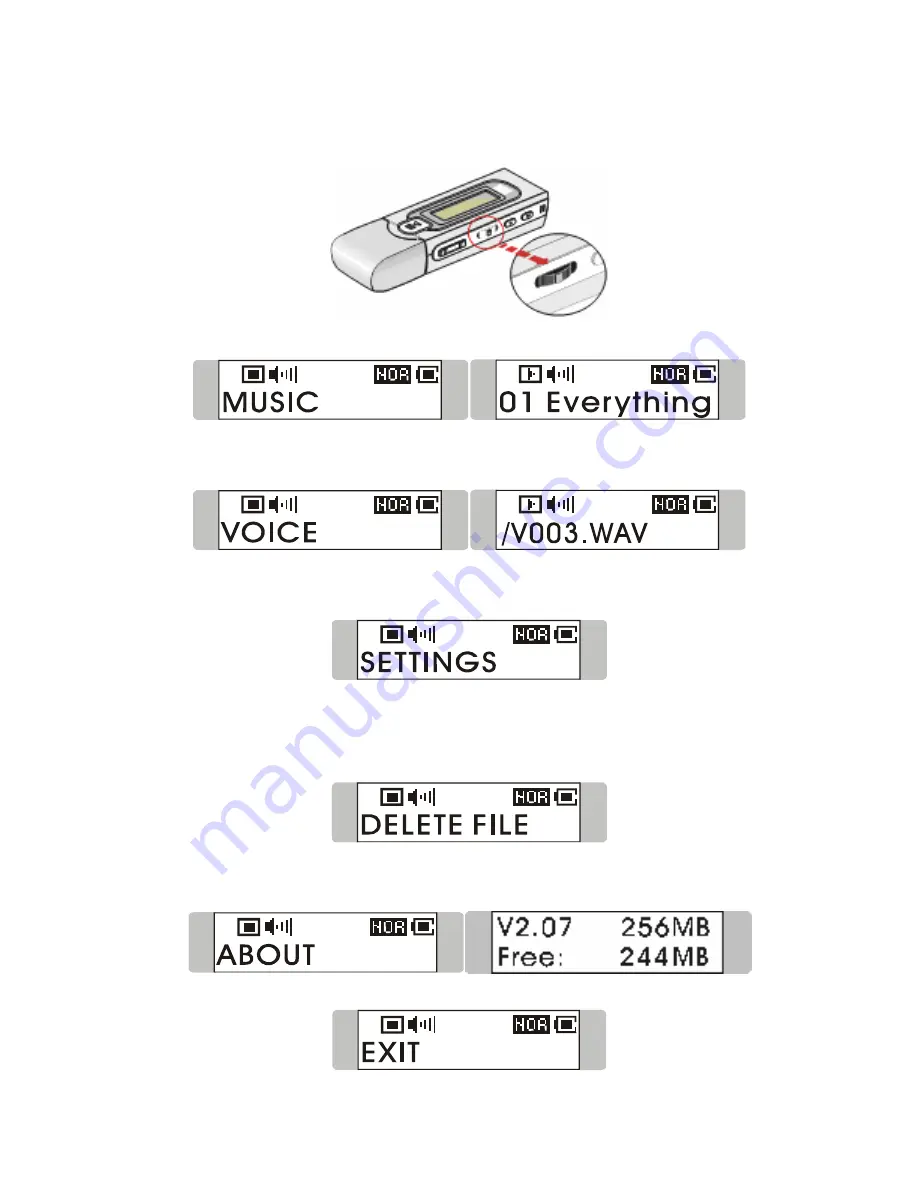
31
1.
Press Menu button, and push Menu button right or left to select desired
function.
2.
Select MUSIC by pressing Menu button once to enter music playback mode.
3.
Select VOICE by pressing down Menu button and press theMenu button the
right once to enter voice playback mode.
4.
Select SETTINGS by pressing Menu button to enter Setting mode. In Setting
mode, you are able to make adjustment for various functions.
Note: Adjustment for all items under the menu of settings can be made during
music playback or when music playback is going.
5.
Select DELETE FILE by pressing Menu button to delete music or voice files.
6.
Select ABOUT to read the information of
MEGA STICK
, including the
firmware version, total memory, and free memory.
7.
Select EXIT to return to Music Playback mode.























