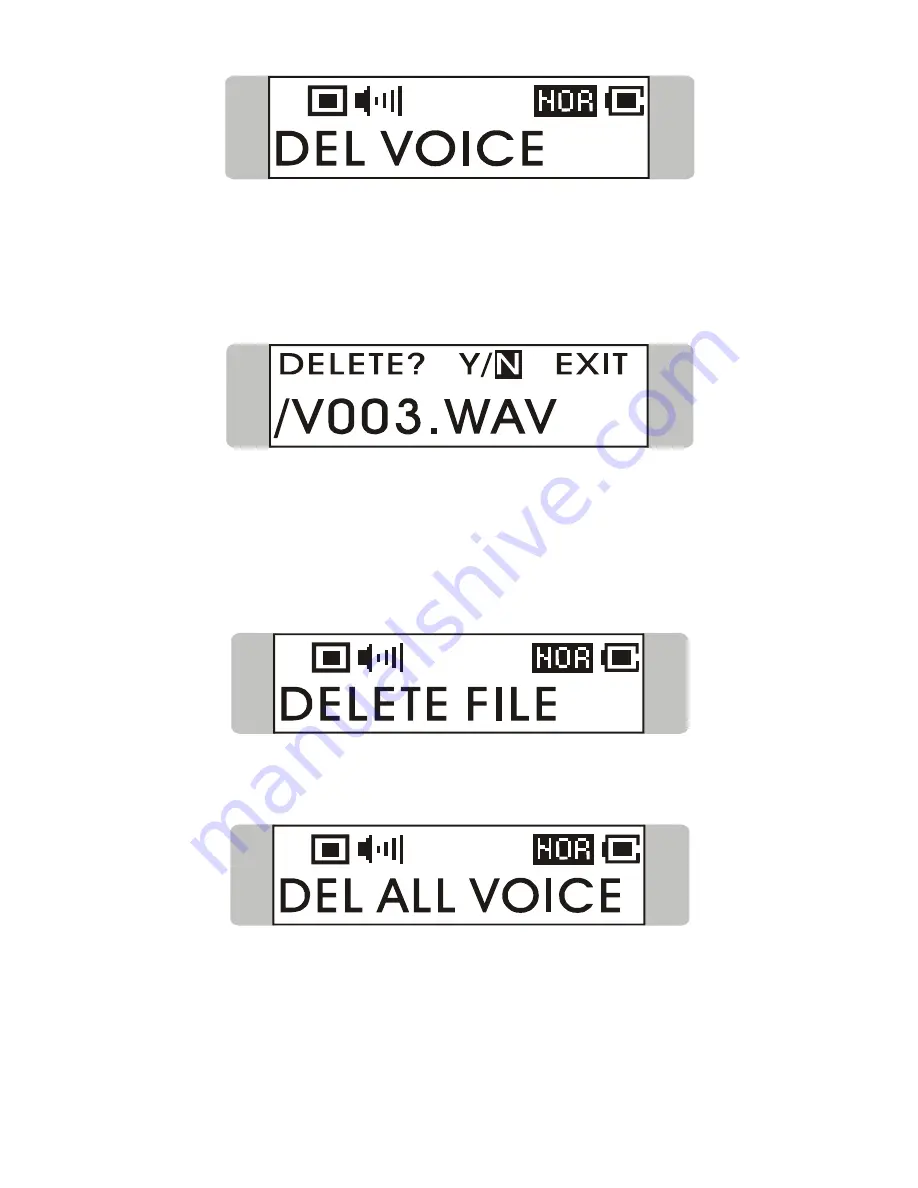
39
3. All of the recorded file will be displayed by sequence. Switch the
Menu
button to the right or to the left to select
Y
to erase the file shown on the
Display, or select
N
to skip to the next file, or select EXIT to leave the
current screen.
Delete All Voice Files
1. Press down the
Menu
button once, and then push the
Menu
button to the
right four times, and now you should read the message of DELETE FILE
appearing on the Display.
2. Press down the
Menu
button once and then push the
Menu
button to the
right twice to select DEL ALL VOICE.
3. Once you read DEL ALL VOICE on the screen, press down the
Menu
button, and then select
Y
to delete all voice files. Note that it may take
several seconds to delete all the files.
Summary of Contents for MEGA Stick 1
Page 1: ...MSI MEGA STICK 1 5 in 1 Multi Functional Drive User s Guide...
Page 4: ...4 Record Rate 48 Language 49 USB Flash Disk 50 Appendix A Specifications 51...
Page 15: ...15 3 Insert the provided disk and select CD ROM to continue 4 Click Next to continue...
Page 16: ...16 5 Click Finish and the driver is installed successful...
Page 18: ...18 3 Click Next to continue 4 Click Next to continue...
Page 19: ...19 5 Installation is on going 6 Click Finish to continue...



























