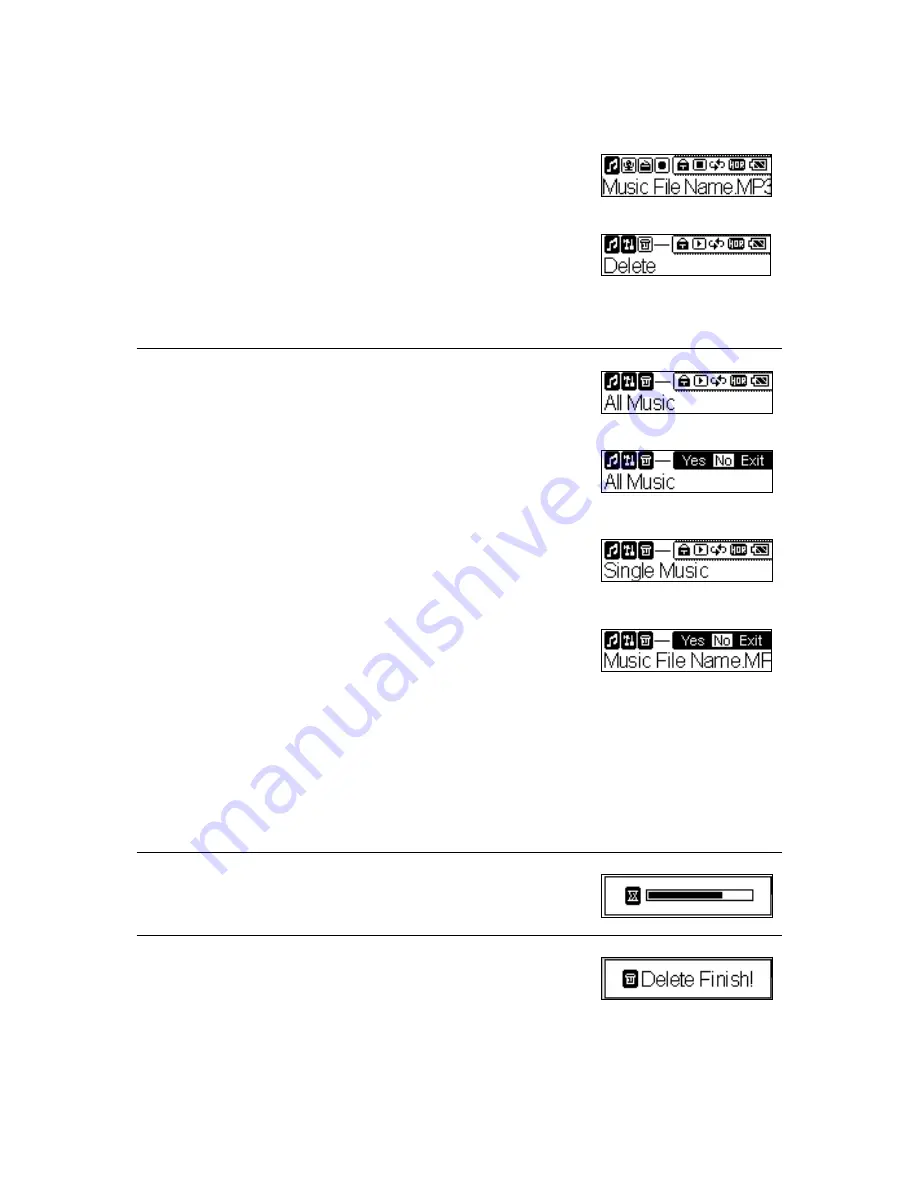
23
Deleting Files
1.
Press and hold the
Mode
button for two seconds
in the
Music
or
Voice
mode. It will change to the
Setting
mode.
2.
Select the
Delete
item.
Note: The
“
deleting
”
option is only available in
Music
or
Voice
mode.
3.
According to your needs select the
All Music,
Single Music, All Voice
or
Single Voice
item,
and the then select:
Yes
to remove files,
No
to cancel deleting and then go to the next
one,
Exit
to cancel deleting and then jump to the
previous mode.
a.
All Music:
Delete all MP3 and WMA files
except files in the VOICE folders.
b.
Single Music:
Select to delete single music file.
c.
All Voice:
Delete all recording files in the
VOICE folders.
d.
Single Voice:
Select to delete single recording
file.
4. It might take several seconds.
5.
When it has done, the
“
Delete Finish!
”
message
will appear on the LCD screen.
Note: you can easily use Windows Explorer to manage/ delete files.







































