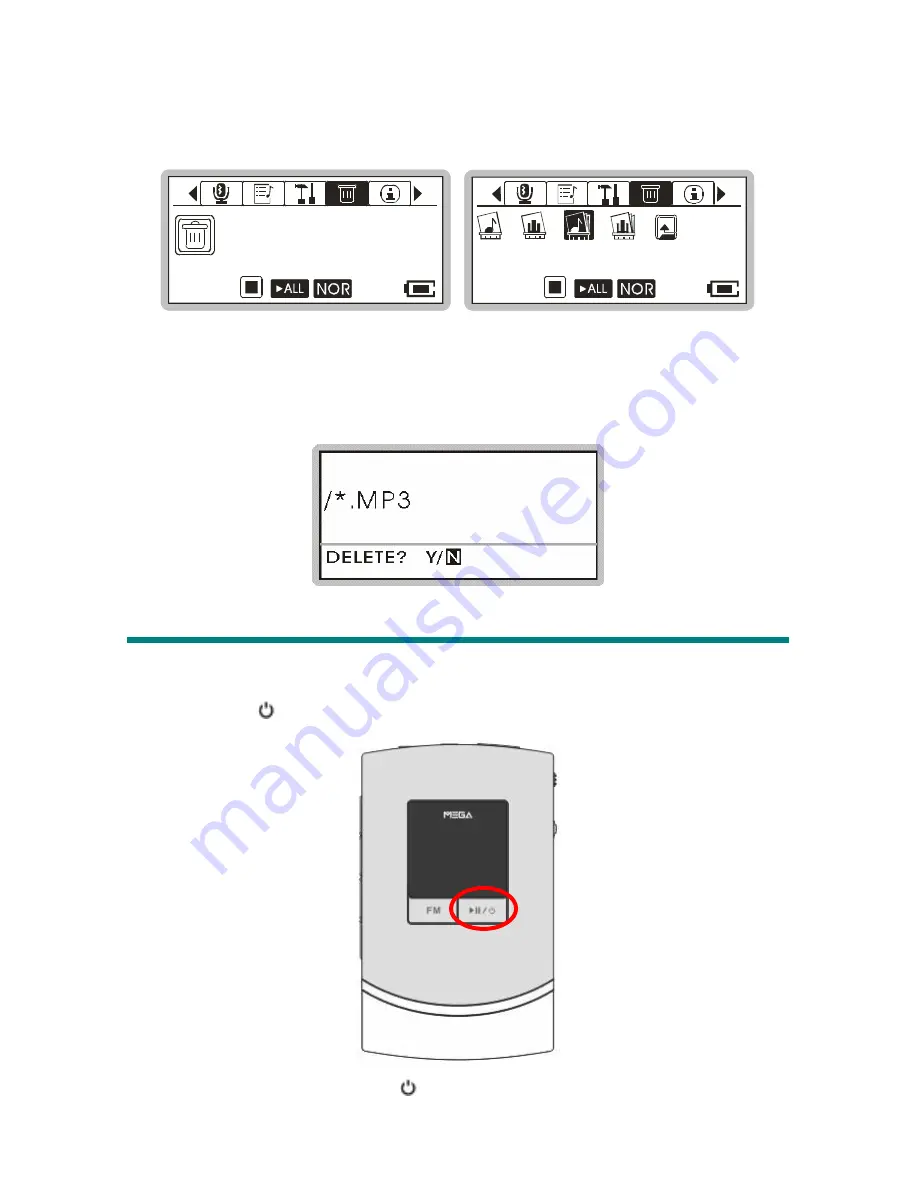
25
2.
Now, push
Menu
button up or down to select
DEL ALL MUSIC
, and press
Menu
button again to select
DEL ALL MUSIC
.
Ever ything
DELETE FILE
DEL ALL MUSIC
3.
Push
Menu
button up or down to select
Y
to delete all music files if you are
sure about it, or select
N
to leave the current screen. Note that it may take
several seconds to delete all of the files.
Music Playback
Normal Playback
1.
Press
/ button to play the current selected file.
2.
During playback, press
/ button again to pause the playback.
















































