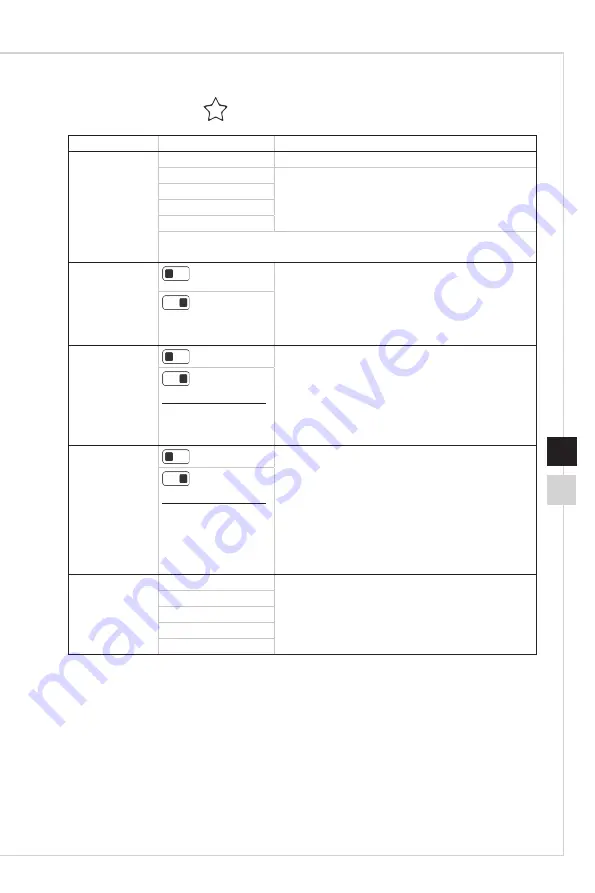
2-7
OSD Setup
2-6
h
Professional
1st Level Menu 2nd Level Menu
Description
Pro Mode
User
Default mode� All items can be adjusted by users�
Reader
All items can be adjusted by users�
Cinema
Designer
HDR
■ Use Up or Down Button to select and preview mode effects.
■ Press the Middle Button to confirm and apply your mode type.
Eye Saver
(OFF)
■
Eye Saver protects your eyes against blue light�
When enabled, Eye Saver adjusts the screen color
temperature to a more yellow glow�
■
Users can adjust Eye Saver in any Mode�
■
When Pro Mode is set to Reader, it is mandatory to
enable Eye Saver�
(ON)
HDCR
(OFF)
■
Users can adjust HDCR in any Mode�
■
HDCR enhances image quality by increasing the
contrast of images�
■
When HDCR is set to ON, Brightness will be
grayed out�
■
HDCR and Anti Motion Blur cannot be enabled
simultaneously�
(ON)
Enabling it will affect
Anti Motion Blur
Brightness
Anti Motion Blur
(OFF)
■
When Anti Motion Blur is enabled, HDCR and
Brightness cannot be enabled and will be grayed
out�
■
Response time will be grayed out while Anti Motion
Blur is enabled�
■
Anti Motion Blur has to be set to OFF while
Adaptive-Sync is set to ON�
(ON)
Enabling it will affect
Response Time
Adaptive-Sync
Brightness
HDCR
Image
Enhancement
OFF
■
Image Enhancement enhances image edges to
improve their acutance�
■
Users can adjust Image Enhancement in any
Mode�
Weak
Medium
Strong
Strongest
Summary of Contents for MAG251RX
Page 1: ...Optix Series LCD Monitor Optix MAG251RX 3BA3...
Page 8: ......
Page 16: ......
Page 26: ......
Page 27: ...A Appendix IMPORTANT All information is subject to change without prior notice...









































