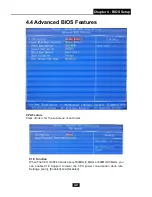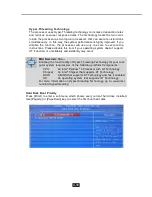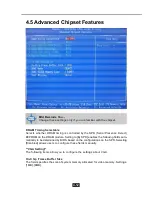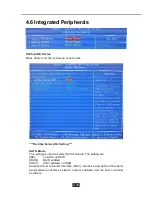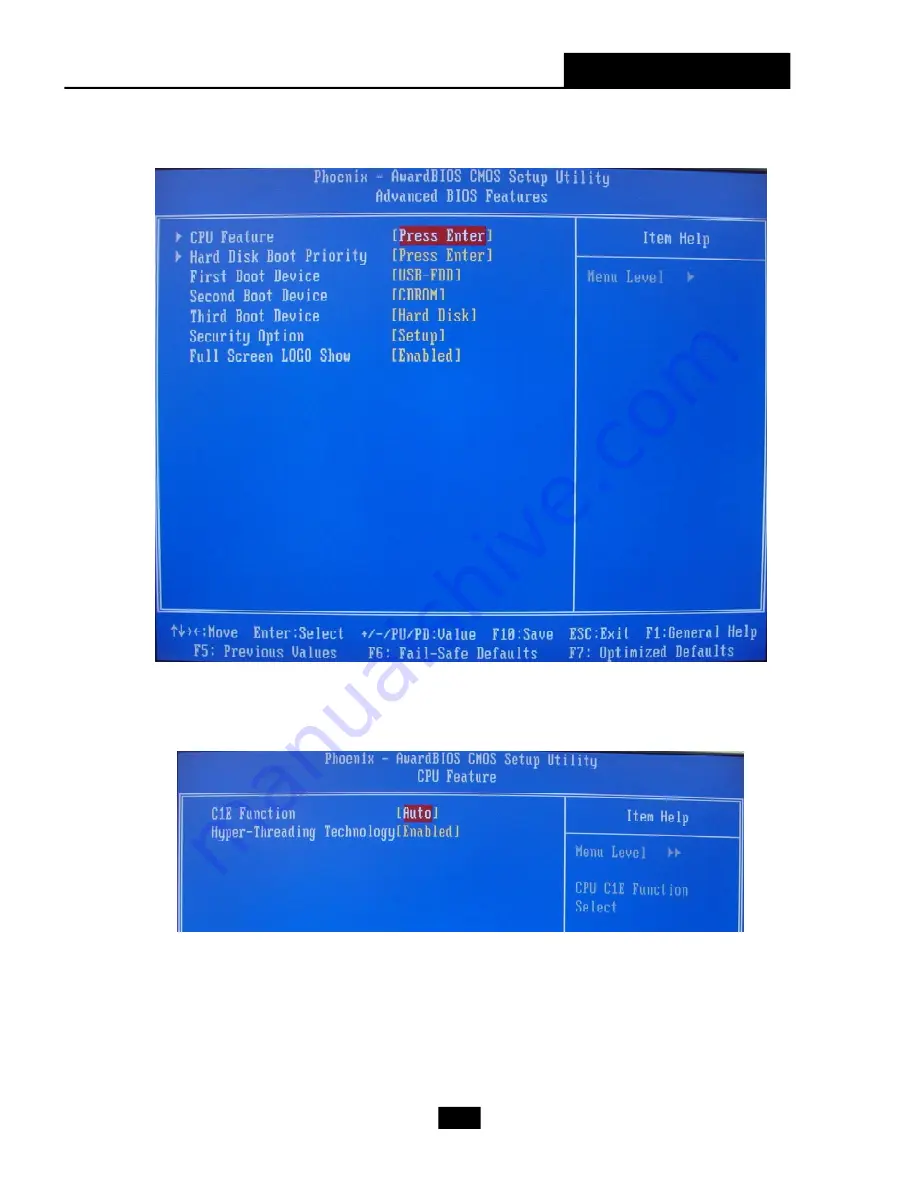
Chapter 4 - BIOS Setup
4-9
4.4 Advanced BIOS Features
CPU Feature
Press <Enter> for the sub-menu of each item:
C1E Function
When The CPU ID>0F40 and is above 533MHz/2.8GHz or 800MHz/3.6GHz, you
can enable C1E Support to lower the CPU power consumption while idle.
Settings: [Auto], [Enabled] and [Disabled].
Summary of Contents for Hetis 945
Page 1: ...User s Guide Hetis 945 Hetis 945 Lite MS 6410 G52 64101X2 ...
Page 6: ...vi WEEE Statement ...
Page 7: ...vii ...
Page 8: ...viii ...
Page 19: ...1 8 Connecting to External Devices ...
Page 25: ...2 2 2 1 Mainboard Layout MS 7231 V2 X Mainboard Standard Version ...
Page 26: ...2 3 Chapter 2 Mainboard Hardware MS 7231 V2 X Mainboard Lite Version ...