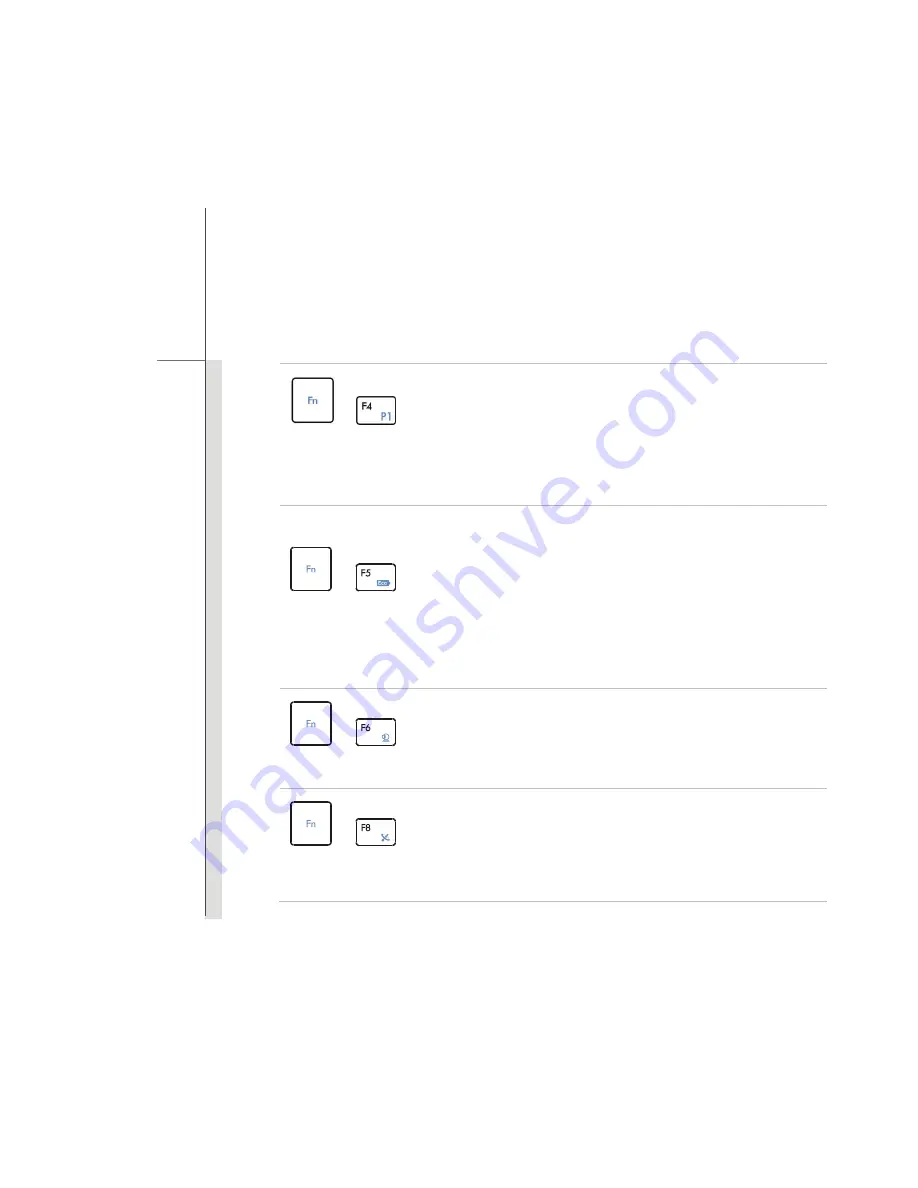
2-12
Intro
d
u
cti
ons
+
User Defined
or
Windows Search
(optional)
Press and hold the
Fn
button, and then press the
F4
button to
launch the
User Defined
application.
Or, press and hold the
Fn
button, and then press the
F4
button to
launch the
Windows Search
function.
+
ECO Engine
(Power Saving)
Press and hold the
Fn
button, and then press the
F5
button
repeatedly to switch among various power saving modes provided
by
ECO Engine
, or to turn this function off recurrently.
Refer to the Power Management section in chapter 3 of this
manual for the detailed information of this ECO Engine, Power
Saving Function.
Note that ECO Engine is an optional function.
+
Webcam
Press and hold the
Fn
button, and then press the
F6
button to turn
the
Webcam
function on. Press again to turn it off.
+
WLAN (WiFi)
(optional)
Press and hold the
Fn
button, and then press the
F8
button to turn
the
Wireless LAN (WiFi)
function on. Press again to turn it off.
Summary of Contents for FX620DX
Page 1: ...CHAPTER 1 Preface...
Page 23: ...CHAPTER 2 Introductions...
Page 45: ...CHAPTER 3 Getting Started...
Page 60: ...3 16 Getting Started 4 1 2 3...
Page 91: ...CHAPTER 4 BIOS Setup...
















































