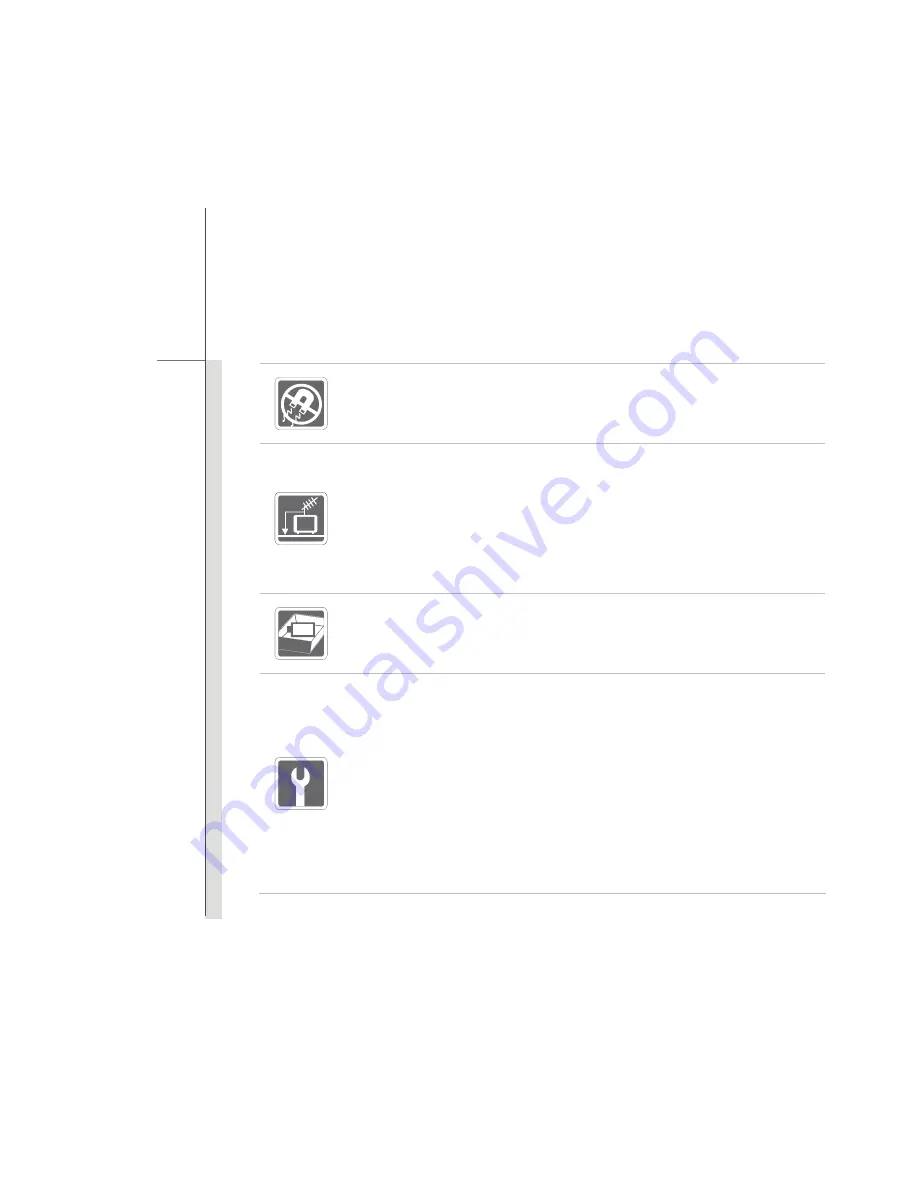
1-9
Pre
fa
ce
Always keep the strong magnetic or electrical objects away from the equipment.
When installing the coaxial cable to the TV Tuner, it is necessary to ensure that
the metal shield is reliable connected to protective earthing system of the
building.
Cable distribution system should be grounded (earthed) in accordance with
ANSI/NFPA 70, the National Electrical Code (NEC), in particular Section
820.93, Grounding of Outer Conductive Shield of a Coaxial Cable.
To prevent explosion caused by improper battery replacement, use the same or
equivalent type of battery recommended by the manufacturer only.
Always keep the battery in a safe place.
If any of the following situations arises, get the equipment checked by a service
personnel:
The power cord or plug is damaged.
Liquid has penetrated into the equipment.
The equipment has been exposed to moisture.
The equipment has not worked well or you can not get it work according to
User’s Manual.
The equipment was dropped and damaged.
The equipment has obvious signs of breakage.
Summary of Contents for FX610
Page 1: ...CHAPTER 1 Preface ...
Page 23: ...CHAPTER 2 Introductions ...
Page 46: ...CHAPTER 3 Getting Started ...
Page 57: ...3 12 Getting Started The figures show here are for reference only 2 4 3 3 ...
Page 59: ...3 14 Getting Started 4 1 2 3 ...
Page 91: ...CHAPTER 4 BIOS Setup ...










































