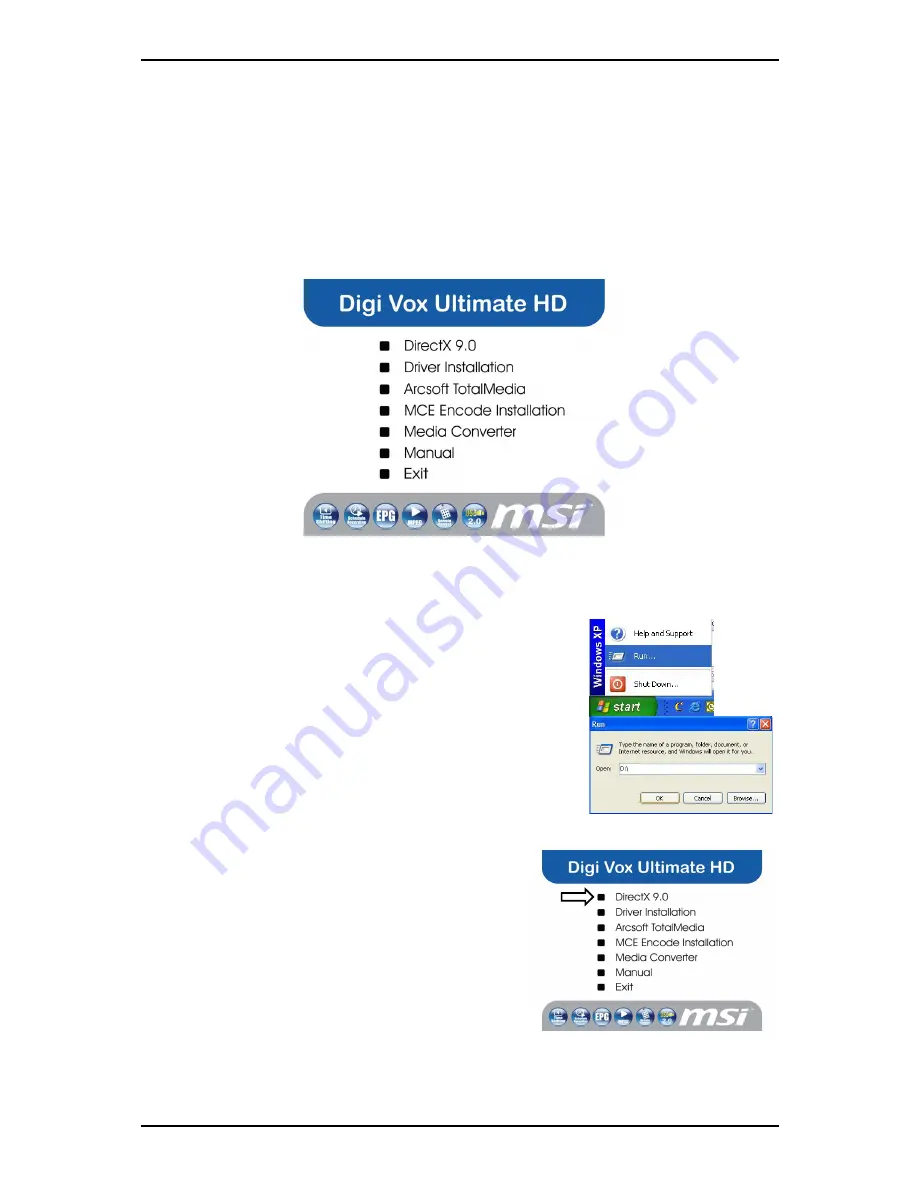
Installation
3
2. Installation
The following sections provide step-by-step instructions on installing and configuring
t
ard, accessories and software
.
Before installing your DigiVOX mini II V3.0, insert the installation CD and an
installati n menu should load aut m ti
lly.
If you use Windows XP or MCE 2005, click on
Windows XP/MCE 2005
. If you use
Windows Vista, click on
Windows Vista
.
If the Autostart program does not appear automatically
when you insert your Installation CD, start it manually by
running the
InstallCD.exe
file located on the Installation
CD, or by clicking the Start button, choosing Run… , and
typing in
D:\InstallCD.exe
.
(if D: is your CD-ROM drive)
2.1 DirectX 9.0
Click on
DirectX 9.0
and follow the prompts to
install DirectX. After the installation is completed,
shut down the computer.
The following sections provide step-by-step instructions on installing and configuring
the card, accessories and software.
Before installing your
Digi Vox UItimate HD
, please insert the installation CD and
installation menu should load automatically.
If the Autostart program does not appear automatically when you insert your
installation CD, start it manually by running the
Autorun.exe file located on the installation CD, or by
clicking the Start button, choosing Run…., and typing in
D:\autorun.exe (if D: is your CD-ROM drive)
Digi Vox UItimate HD
requires to be supported by
DirectX 9.0 or above. If the DriectX on your PC is
lower then 9.0 version, please install DirectX 9.0
from autorun page.
Clicks on DirectX 9.0 and follow the prompts to
install DirectX. After the installation is completed,
shut down the computer.
Autorun.exe























