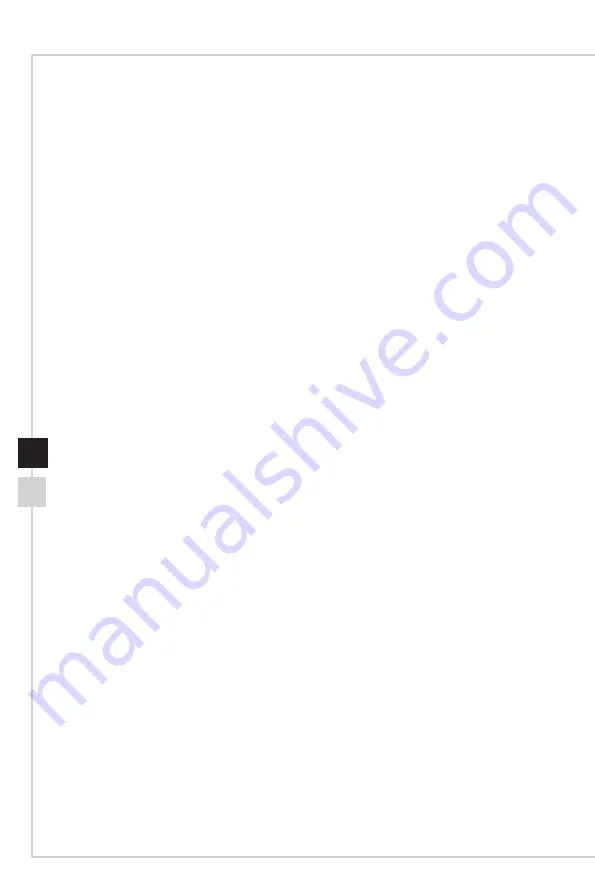
ii
Contents
Copyright Notice ������������������������������������������������������������������������������������������������������iii
Trademarks �������������������������������������������������������������������������������������������������������������iii
Revision History ������������������������������������������������������������������������������������������������������iii
Upgrade and Warranty ��������������������������������������������������������������������������������������������iv
Acquisition of Replaceable Parts ����������������������������������������������������������������������������iv
Technical Support ���������������������������������������������������������������������������������������������������iv
Green Product Features ������������������������������������������������������������������������������������������iv
Environmental Policy ����������������������������������������������������������������������������������������������� v
Chemical Substances Information �������������������������������������������������������������������������� v
Battery Information �������������������������������������������������������������������������������������������������� v
Safety Instructions ���������������������������������������������������������������������������������������������������vi
CE Conformity �������������������������������������������������������������������������������������������������������viii
FCC-B Radio Frequency Interference Statement ������������������������������������������������� viii
WEEE Statement �������������������������������������������������������������������������������������������������� viii
RoHS Statement �����������������������������������������������������������������������������������������������������ix
1. Overview ............................................................ 1-1
Packing Contents �������������������������������������������������������������������������������������������������1-2
System Overview ������������������������������������������������������������������������������������������������� 1-3
Component Replacement & Upgrade ������������������������������������������������������������������ 1-8
2. Getting Started ................................................... 2-1
Safety & Comfort Tips ������������������������������������������������������������������������������������������ 2-2
Hardware Setup ���������������������������������������������������������������������������������������������������2-3
3. System Operations ............................................. 3-1
Power Management ��������������������������������������������������������������������������������������������� 3-2
Network Connection (Windows 10) ���������������������������������������������������������������������� 3-4
System Recovery (Windows 10) �������������������������������������������������������������������������� 3-7



































