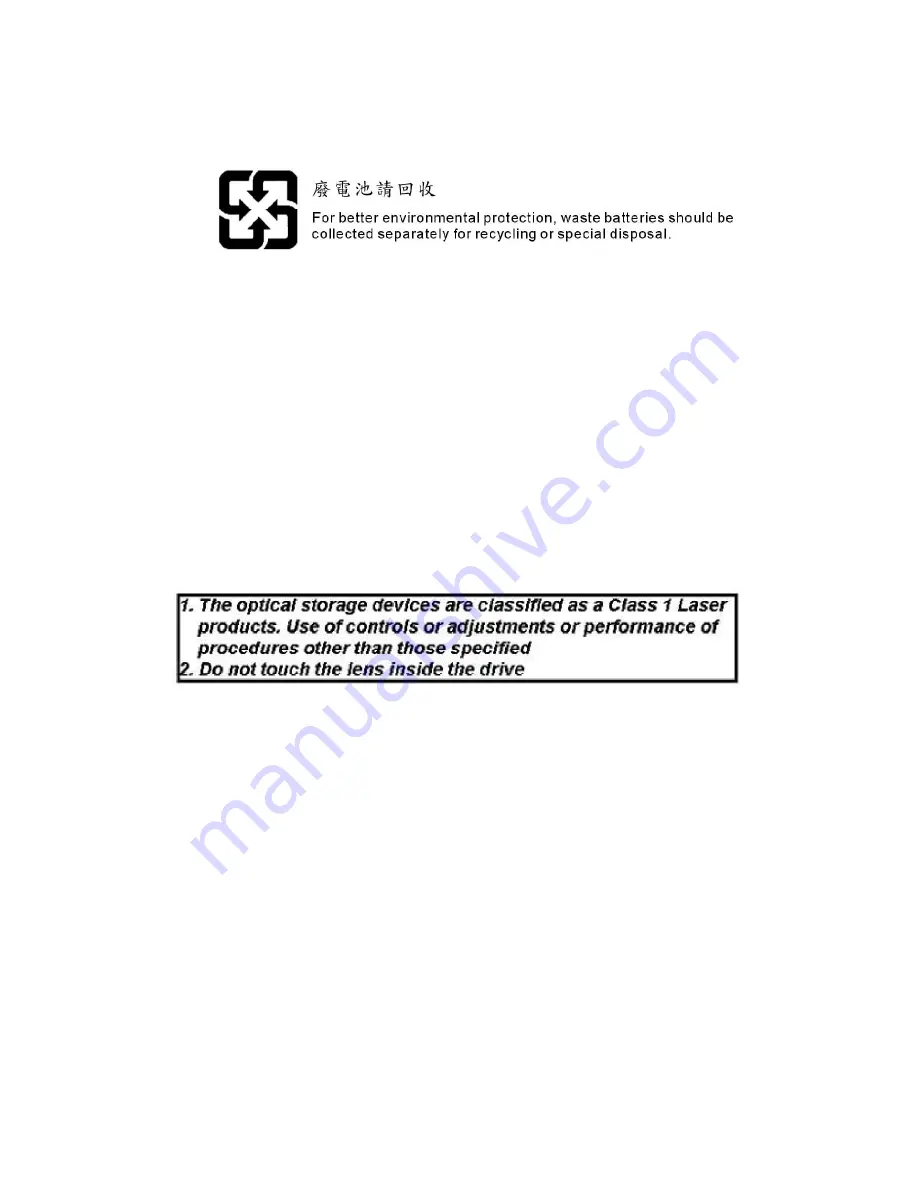
v
Warning:
1. For every changes in powercord
ˇ¦
s usage, please use an approved power
cord with condition greater or equal to H05VV-F,3G , 0.75mm
2
.
2. Internal part is hazardous moving parts, please keep fingers and other
body parts away.
3. For pluggable equipment, the socket-outlet shall be installed near the
equipment and shall be easily accessible.
4. Do not disable the protective earth pin from the plug, the equipment must
be connected to an earthed mains socket-outlet.
Summary of Contents for Crystal 945
Page 1: ...Crystal 945 G52 64221X1 ...
Page 6: ...vi WEEE Statement ...
Page 7: ...vii ...
Page 8: ...viii ...
Page 10: ...x ...
Page 14: ...MS 6422 1 4 Outlook Introduction Brighteness Adjustment Knob ...
Page 17: ...1 7 Getting Started ...






































