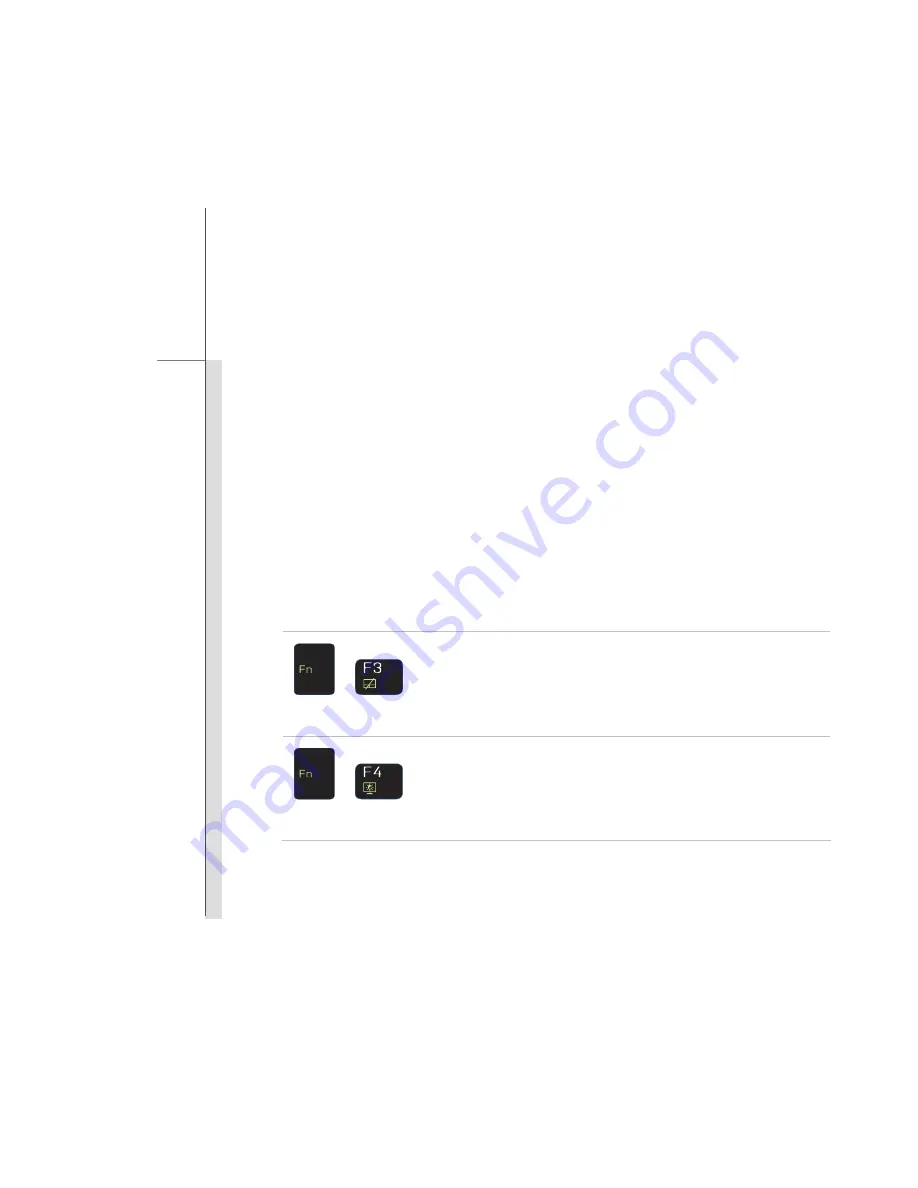
2-10
Intro
d
u
cti
ons
7. Touchpad
This is a pointing device of the notebook.
8. Keyboard
The built-in keyboard provides all the functions of a full-sized keyboard.
Function Smart Buttons
Press the
Fn
button once to execute the Function Smart tool. Then you can press the function
keys for different functions. Quickly press the
Fn
button twice, you will see the Virtual Desktop
overview screen. Select by direction keys and press Enter button to go to one of them.
The descriptions mentioned here are for reference only, and may be optional supported
depending on the models users purchased.
+
Smart Pad
Press Fn once to bring Function Smart tool page. Then press
F3
button once to enable or disable the
Smart Pad
function.
+
Light Sensor
Press Fn once to bring Function Smart tool page. Then press
F4
button once to enable or disable the
Light Sensor
function.
Light Sensor is a feature which detects ambient light and control
the display brightness.
Summary of Contents for CR640
Page 1: ...CHAPTER 1 Preface...
Page 23: ...CHAPTER 2 Introductions...
Page 43: ...CHAPTER 3 Getting Started...
Page 54: ...3 12 Getting Started 4 1 2 3...
Page 86: ...CHAPTER 4 BIOS Setup...






























