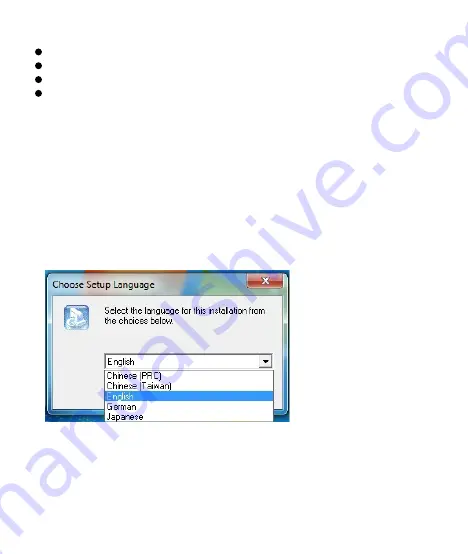
3
System Requirements
Windows® XP/Vista/7/8/8.1
Free USB port
CD-ROM driver
25MB free hard disk space
Installation
Step 1:
Plug the mouse into any free USB port on your computer.
Step 2:
Windows® will automatically detect the gaming mouse.
Step 3:
Start the installation process by clicking on the file “Setup.exe”
Step 4:
Windows® will prompt you if installation should continue despite
not passing Windows logo testing; install the driver despite this.
Note:
The driver will automatically uninstall older driver versions. For that
reason it may take a little while until the driver is installed and ready to use
then repeat step3.
Step 5:
Select language
Step 6:
As soon as the installation process has completed click ‘OK’.
Step 7:
Reboot your PC.
Step 8:
The symbol will now appear in the right-hand side of the
Taskbar. You access the gaming mouse configuration menu by right
clicking it.
Summary of Contents for AY3
Page 25: ...4 Mode Switch...
Page 26: ...5 Click f Button off On To Go Windows...
Page 28: ...7 exe file...
Page 29: ...8 Assign Macro CPI CPI CPI CPI...
Page 30: ...9 1 2 3...
Page 31: ...10 4 OK Step 5 Note...
Page 32: ...11 Integrate Mouse Clicks Note...
Page 33: ...12...
Page 34: ...13 Down UP Note Note...
Page 38: ...17 1 11 Windows 1 11 Note APPLY Note default settings...
Page 40: ...19 10 100 POP3 POP3 Set up your external mail server Port port...



















