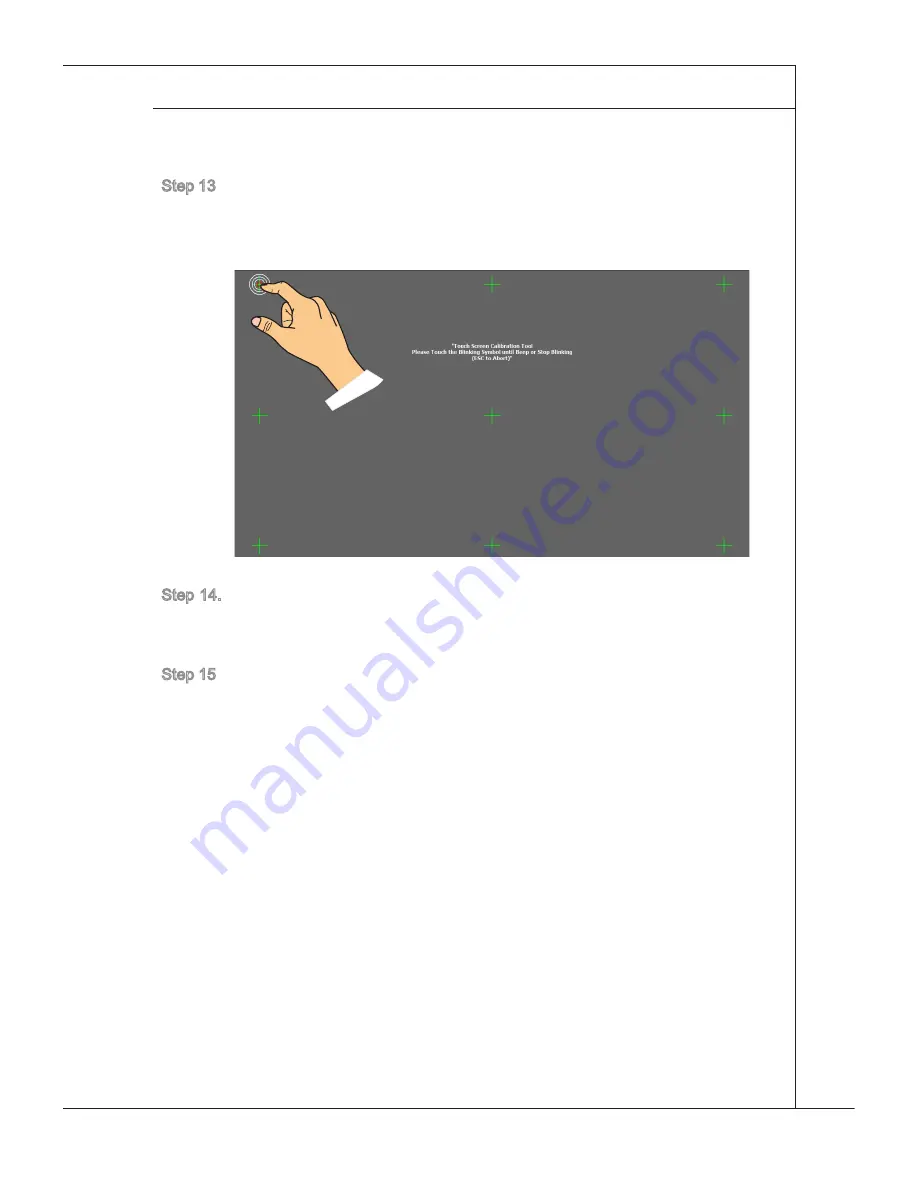
2-7
MS-6650
Step 13. The system enters the Vista OS to start its personalized settings. After the per-
sonalized settings are done, the IdeaCom Touch Screen Calibration Tool pops
up. Please follow the instruction on the screen to press each symbol: “Please
Touch the Blinking Symbol until Beep or Stop Blinking (ESC to Abort).”
Step 14. On completion of the touch screen calibration, the system reboots automati-
cally and brings forth the recovery disc menu. The recovery disc can restore
your system to default settings. If you wish to create the recovery disc now,
please click [OK].
Step 15. After finishing creating the recovery disc, the system enters the Vista OS. The
touch screen will be automatically activated and post the default home page
of MSI Wind Touch. Your AIO PC will be ready for use right now. Have fun
with it!













































