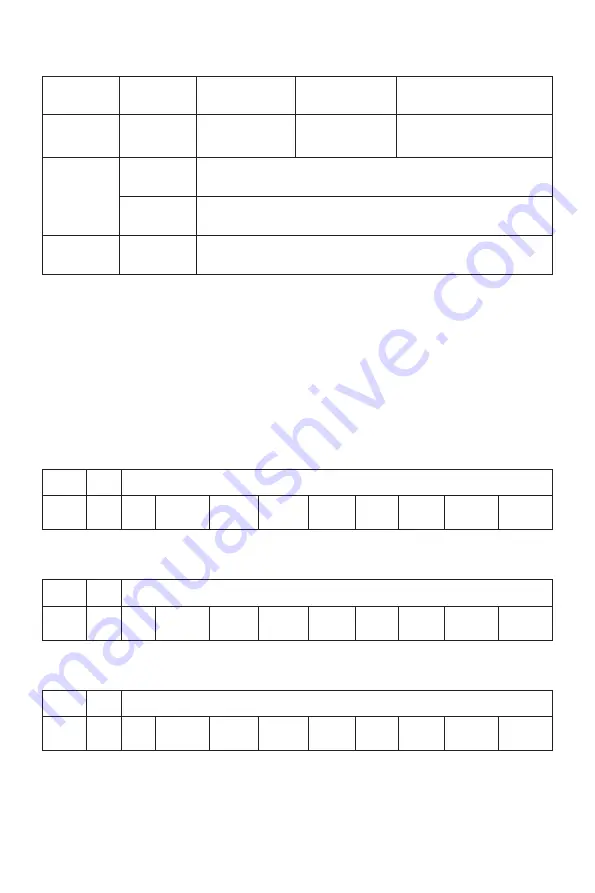
All specifications and informations are subject to change without notice.
-7-
Diagonal
dimensions
VII. Product Specifications
Picture
aspect ratio
Dot distance (mm)
Optimal resolution
Note: The actual application of the above parameters shall be subject to the
specific model.
R e m a r k : W h e n t h e r e s o l u t i o n a r e 2 5 6 0 * 1 4 4 0 @ 6 0 H z / 3 4 4 0 * 1 4 4 0 @ 6 0 H z /
1920*1080@144Hz/2560*1440@144Hz/3840*2160@30Hz connection via DVI
port, pls choose 24+1 pin double - channel DVI cables.
80.0cm
(31.5″QHD)
Ambient
temperature
Humidity
16:9
Storage
temperature
Working
temperature
RH for
operation
-20
℃
to 60
℃
0
℃
to 40
℃
20% to 80%
0.2724*0.2724
2560*1440
Picture
dimensions (mm)
697.344*392.256
VIII. Table of Product Preset Modes
In DVI connection mode
Note: The actual application of the above parameters shall be subject to the
specific model.
In DP connection mode
Aspect
ratio
Display
dimensions
Preset resolution/Refresh rate
16:9
16:9
31.5"QHD
31.5"QHD
(60/120Hz)
1920x1080
(60/120Hz)
1680x1050
(60/75/120Hz)
1280x1024
(60/70/75
/120Hz)
1280x768
(
56/60/70
/75/120Hz)
800x600
(
)
60/72/75Hz
640x480
(
)
70Hz
720x400
(
)
60Hz
2560x1440
(60/120Hz)
1440x900
(60/120
/144Hz)
1920x1080
(60/120
/144Hz)
1680x1050
(60/75/120
/144Hz)
1280x1024
(60/70/75
/120/144Hz)
1280x768
(56/60/70/75
/120/144Hz)
800x600
(
)
60/72/75Hz
640x480
(
)
70Hz
720x400
(
)
60/144Hz
2560x1440
(60/120
/144Hz)
1440x900
Aspect
ratio
Display
dimensions
Preset resolution/Refresh rate
In HDMI connection mode
16:9
31.5"QHD
(60/120Hz)
1920x1080
(60/120Hz)
1680x1050
(
56/60/70
/75/120Hz)
800x600
(
)
60/72/75Hz
640x480
(
)
70Hz
720x400
(60/120/144Hz)
2560x1440
(60/70/75
/120Hz)
1280x768
(60/75/
120Hz)
1280x1024
(60/120Hz)
1440x900
Aspect
ratio
Display
dimensions
Preset resolution/Refresh rate
All specifications and informations are subject to change without notice.
-6-
VI. FAQ
Faults occurring
The power indicator
light is not on
Possible solutions
Dimming picture
Flickering picture or
picture with ripples
Color shortage
(red, green and blue)
Picture with color difference
(white looks not white)
◆
Check if the power is on.
◆
Check if the power cord is connected.
◆
Adjust brightness and contrast.
◆
with electronic disturbance.
There may be electrical appliances or equipment
The power indicator
light is on (flickering),
but the monitor has no
pictures.
◆
◆
Check if the PC display card is inserted properly.
◆
Check if the signal cable of the monitor is correctly
connected with the PC.
◆
Check the signal cable plug of the monitor and make
sure every pin has no bending.
◆
Observe the indicator light by pressing the Caps
Lock key on the PC keyboard and check if the PC
is working.
Check if the PC power is on.
◆
sure every pin has no bending.
Check the signal cable of the monitor and make
◆
Adjust RGB color or reselect color temperature.
◆
is compatible with PC.
◆
Check if the display card is compatible with the
plug-and-play function.
Check if the function of plug-and-play of the device
Impossible plug-and-play
Please confirm the default values of the output dynamic range and the pixel
format in the graphics Settings is "all". when the brightness of the screen is
higher than usual.










































