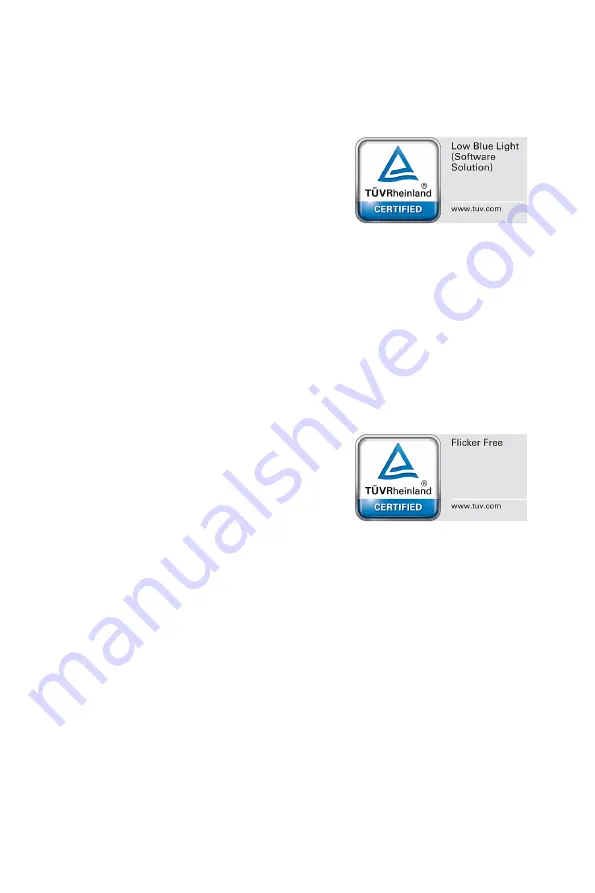
30
TÜV Rheinland Certification
TÜV Rheinland Certification
TÜV Rheinland Low Blue Light Certification
Blue light has been shown to cause eye fatigue
and discomfort. MSI now offers monitors with TÜV
Rheinland Low Blue Light certification to ensure
users’ eye comfort and well-being. Please follow
the instructions below to reduce the symptoms from
extended exposure to the screen and blue light.
∙
Place the screen 20 – 28 inches (50 – 70 cm) away
from your eyes and a little below eye level.
∙
Consciously blinking the eyes every now and then will help to reduce eye strain after
extended screen time.
∙
Take breaks for 20 minutes every 2 hours.
∙
Look away from the screen and gaze at a distant object for at least 20 seconds
during breaks.
∙
Make stretches to relieve body fatigue or pain during breaks.
∙
Use the Reader/Anti-Blue mode or turn on the optional Low Blue Light function.
TÜV Rheinland Flicker Free Certification
∙
TÜV Rheinland has tested this product to
ascertain whether the display produces visible
and invisible flicker for the human eye and
therefore strains the eyes of users.
∙
TÜV Rheinland has defined a catalogue of tests,
which sets out minimum standards at various
frequency ranges. The test catalogue is based on
internationally applicable standards or standards common within the industry and
exceeds these requirements.
∙
The product has been tested in the laboratory according to these criteria.
∙
The keyword “Flicker Free” confirms that the device has no visible and invisible
flicker defined in this standard within the range of 0 - 3000 Hz under various
brightness settings.
∙
The display will not support Flicker Free when Anti Motion Blur/MPRT is enabled.
(The availability of Anti Motion Blur/MPRT varies by products.)




































