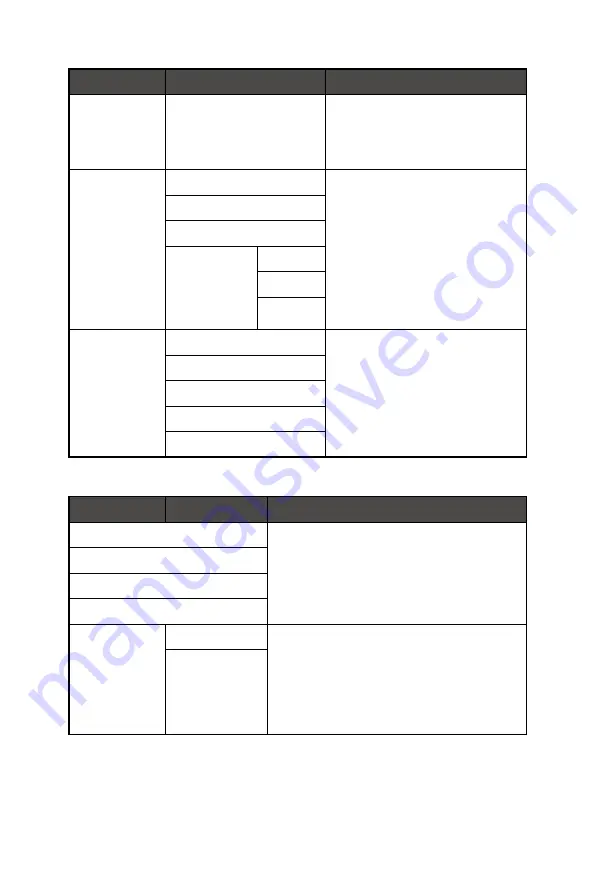
15
OSD Menus
1st Level Menu 2nd/3rd Level Menu
Description
Sharpness
0-5
∙
Users can adjust Sharpness in
any mode.
∙
Sharpness improves clarity and
details of images.
Color
Temperature
Cool
∙
Color Temperature default is
Normal.
∙
Use Up or Down Button to select
and preview mode effects.
∙
Press the OK Button to confirm
and apply your mode type.
∙
Users can adjust Color
Temperature in Customization
mode.
Normal
Warm
Customization R (0-100)
G (0-100)
B (0-100)
Screen Size
Auto
∙
Users can adjust Screen Size in
any mode, any resolution and any
screen refresh rate.
∙
Default is Auto.
4:3
16:9
21:9
1:1
Input Source
1st Level Menu 2nd Level Menu Description
HDMI1
∙
Users can adjust Input Source in any mode.
HDMI2
DP
Type-C
Auto Scan
OFF
∙
Users can use the Navi Key to select Input
Source at below status:
•
While “Auto Scan” is set to “OFF” with the
monitor at power saving mode;
•
While “No Signal” message box is shown
on the monitor.
ON















































