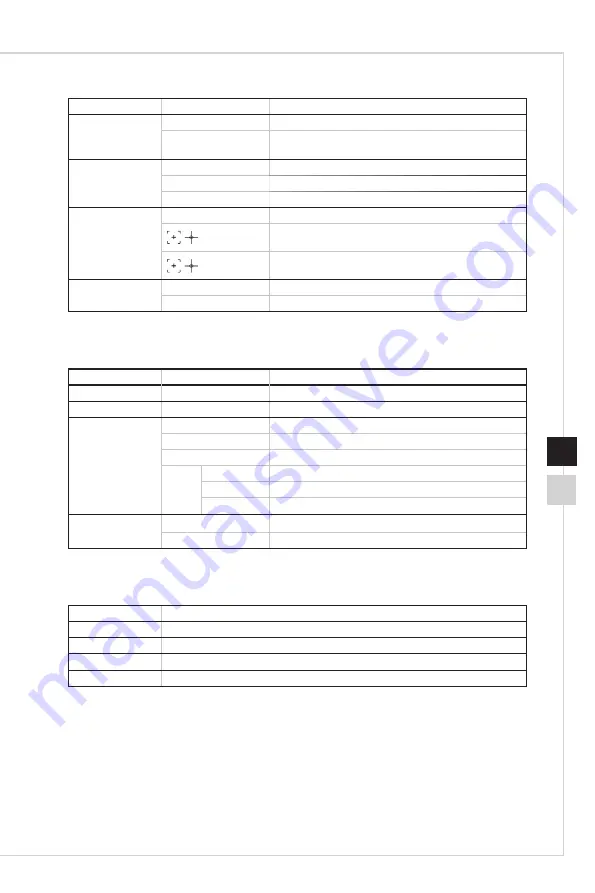
2-5
OSD Setup
2-4
1st Level Menu 2nd/3rd Level Menu Description
Adaptive Sync
Off
Turn off FreeSync function.
On
Turn on FreeSync function� (Supported by AMD
graphics card)
Aspect Ratio
Auto
Automatic aspect ratio�
4:3
4:3 aspect ratio�
16:9
16:9 aspect ratio�
Crosshair
None
No crosshair mode�
Red crosshair mode�
White crosshair mode�
Response Time
Off
Turn off OD mode.
On
Turn on OD mode� (Supported by monitor)
h
Image
1st Level Menu 2nd/3rd Level Menu Description
Brightness
0-100
Adjust brightness� Default is 90�
Contrast
0-100
Adjust contrast� Default is 50�
Color Temp�
Cool
Set as cold color temperature�
Normal
Set as normal color temperature� (Default)
Warm
Set as warm color temperature�
User
R (0-100)
Adjust red color temperature� Default is 50�
G (0-100)
Adjust green color temperature� Default is 50�
B (0-100)
Adjust blue color temperature� Default is 50�
Gamma
1�8
Adjust color tone brightness grey 1�8�
2�2
Adjust color tone brightness grey 2�2� (Default)
h
Input
1st Level Menu Description
DisplayPort
Select signal source from DP port�
HDMI1
Select signal source from HDMI 1 port�
HDMI2
Select signal source from HDMI 2 port�
HDMI3
Select signal source from HDMI 3 port�
Summary of Contents for 3CA4
Page 1: ...Optix Series LCD Monitor PAG271CQR 3CA4...
Page 8: ......
Page 13: ...Getting Started 1 5 Monitor Overview M E 3 5 6 4 2 1...
Page 18: ......
Page 26: ......
Page 27: ...A Appendix IMPORTANT All information is subject to change without prior notice...
Page 30: ......








































