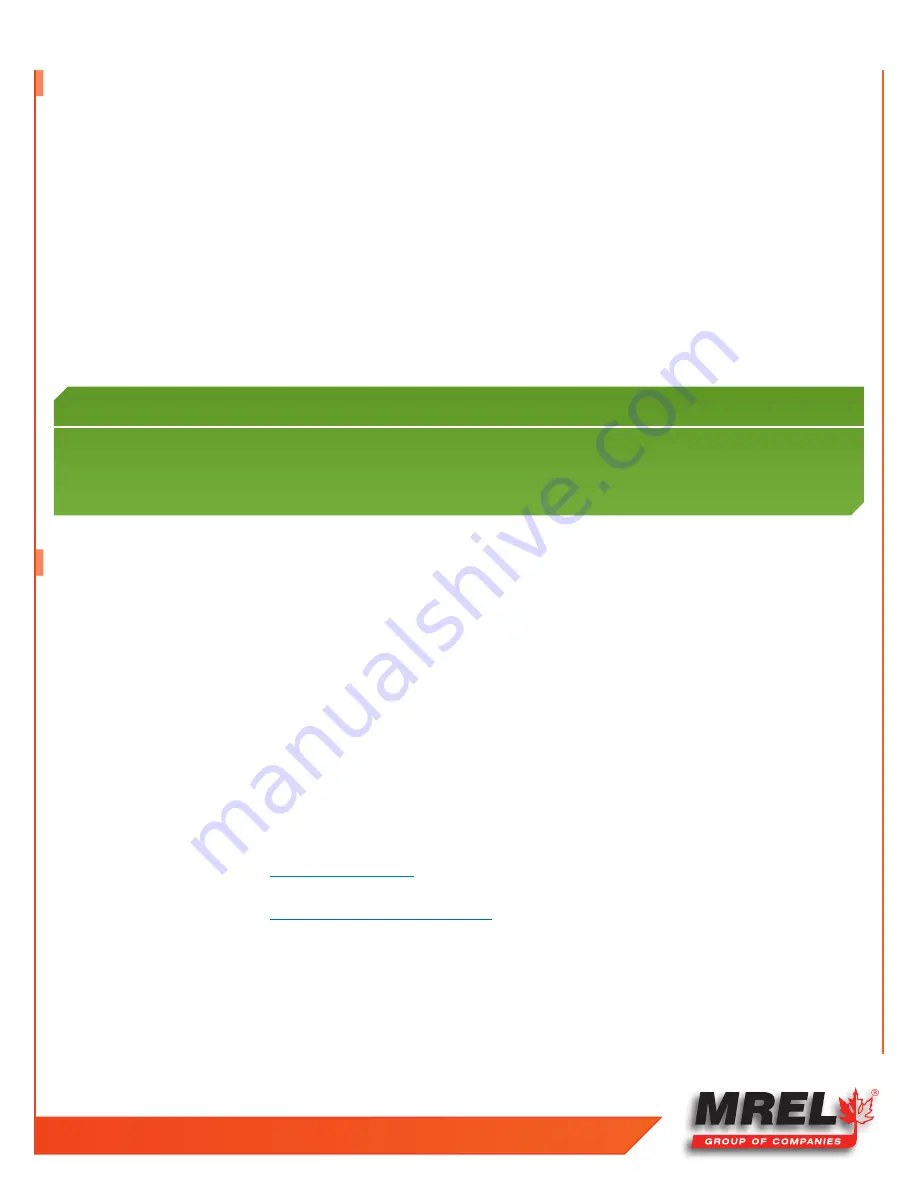
T: +1-613-545-0466
www.mrel.com
7
I M P O R TA N T
The
Blaster’s Ranger II™ Camera
image memory is volatile memory and images will be lost if a new recording is
initiated or the
Blaster’s Ranger II™ Camera
is powered off . Be sure to save important videos before initiating a new
recording or turning off the
Blaster’s Ranger II™ Camera
.
2.1 Contacting MREL
MREL Group of Companies Limited
Blasting Instrumentation Team
5-779 Sir John A MacDonald Blvd.
Kingston, Ontario K7L 1H3
Canada
+1-877-544-MREL
+1-613-545-0466
Toll Free Canada/USA:
Tel:
Email:
MREL
looks forward to providing you with assistance.
1.10 Save Images to a Host PC
There a several methods available to permanently save images:
1. Download images from the image memory to an
SD
card installed in the
SD
port
in the
Blaster’s Ranger II™ Camera
. View the
images using an
SD card
reader or by inserting the
SD card
into a built-in
SD port
in the desired PC.
2. Download images to a
USB thumb drive
installed in the
USB port
in the
Blaster’s Ranger II™ Camera
. View the images by installing
the
USB thumb drive
in the
USB port
of the desired PC.
3. Connect the
Blaster’s Ranger II™ Camera
to a PC using a
USB cable
connected to the
USB OTG port
in the
Blaster’s Ranger II™
Camera
. The
Blaster’s Ranger II™ Camera
will appear as a mass storage device to the PC, and video and still image files can be
viewed using the PC viewer.
4. Connect the
Blaster’s Ranger II™ Camera
to a PC using an
Ethernet cable
connected to the
RJ45 port
in the
Blaster’s Ranger II™
Camera
. The
Blaster’s Ranger II™ Camera
will appear as a mass storage device to the PC and video and still image files can be
viewed using the PC viewer.
Webpage Support:
www.mrel.com/contact.html








