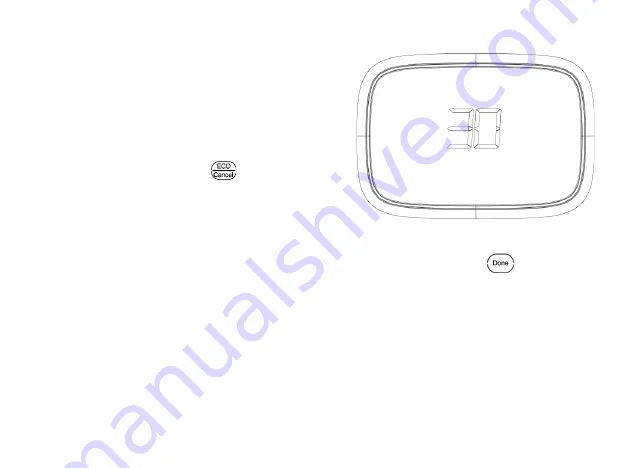
55
Cleaning Thermostat Screen
The thermostat has touch screen
interaction. Follow these steps to clean
the screen without making thermostat
changes:
1. Press and hold the
key for
approximately 3 seconds until the
screen changes. Th ermostat locks
out all touch keys for 30 seconds to
allow for cleaning. See Fig. 2 8.
2. Use damp cloth slightly moistened
with water or house-hold glass
cleaner to clean the screen.
Fig.2 8.
When finished, press
key to
return to the Home Screen and normal
operation. See Fig.2 9.
Summary of Contents for MST03
Page 1: ...MRCOOL Universal WiFi Thermostat...
Page 2: ......
Page 4: ......
Page 11: ...7 Fig 1 Thermostat Dimensions in inches mm...
Page 12: ...8 Fig 2 Thermostat back case dimensions in inches mm...
Page 13: ...9 Fig 3 Thermostat cover plate dimensions in inches mm...
Page 14: ...10 Fig 4 Selecting thermostat location...
Page 16: ...12 Fig 5 Mounting wall plate...
Page 20: ...16 Fig 7 Inserting wires in terminal block IMPORTANT Use 18 gauge thermostat wire...
Page 35: ...31 Fig 21 Mount thermostat to wall plate...
Page 48: ...44 OPERATION Fig 23 Thermostat Keys Fan Choose fan mode...
Page 49: ...45 Fig 24 Thermostat Display...
Page 64: ...60 Fig 33 Fig 34 4 Press the key on thermostat screen until the flash Fig 35...






























