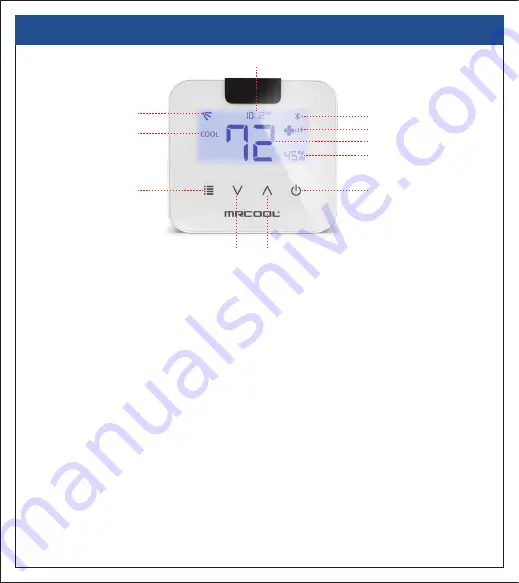
4. MRCOOL MINI-STAT - LOCAL CONTROL OPTIONS (CONT’D)
Lock/Unlock MRCOOL Mini-Stat Screen:
Press and hold the 'Temperature Up' and 'Temperature Down' Buttons for five seconds
and release.
Switch between Fahrenheit and Celsius:
Press and hold the 'Temperature Down' and 'Power' Buttons for five seconds
and release.
Freeze Protection (FP) Mode:
Press and hold the 'Menu' and 'Temperature Down' Buttons for five
seconds and release.
UV/Fresh Mode:
Press and hold the 'Power’ Button for five seconds and release.
Turbo Mode:
Press and hold the 'Temperature Up’ Button for five seconds and release.
MRCOOL AC Display Light (LED) On/Off :
Press and hold the 'Temperature Down’ Button for five seconds and release.
MRCOOL AC Sleep Mode:
Press and hold the 'Menu’ Button for five seconds and release.
8
Room/Set Point Temperature
Fan Speed
Bluetooth Status
Swing Position
Time
Temperature
Up Button
Room Humidity
AC Modes
Menu Button
Power On/Off
Temperature
Down Button

























