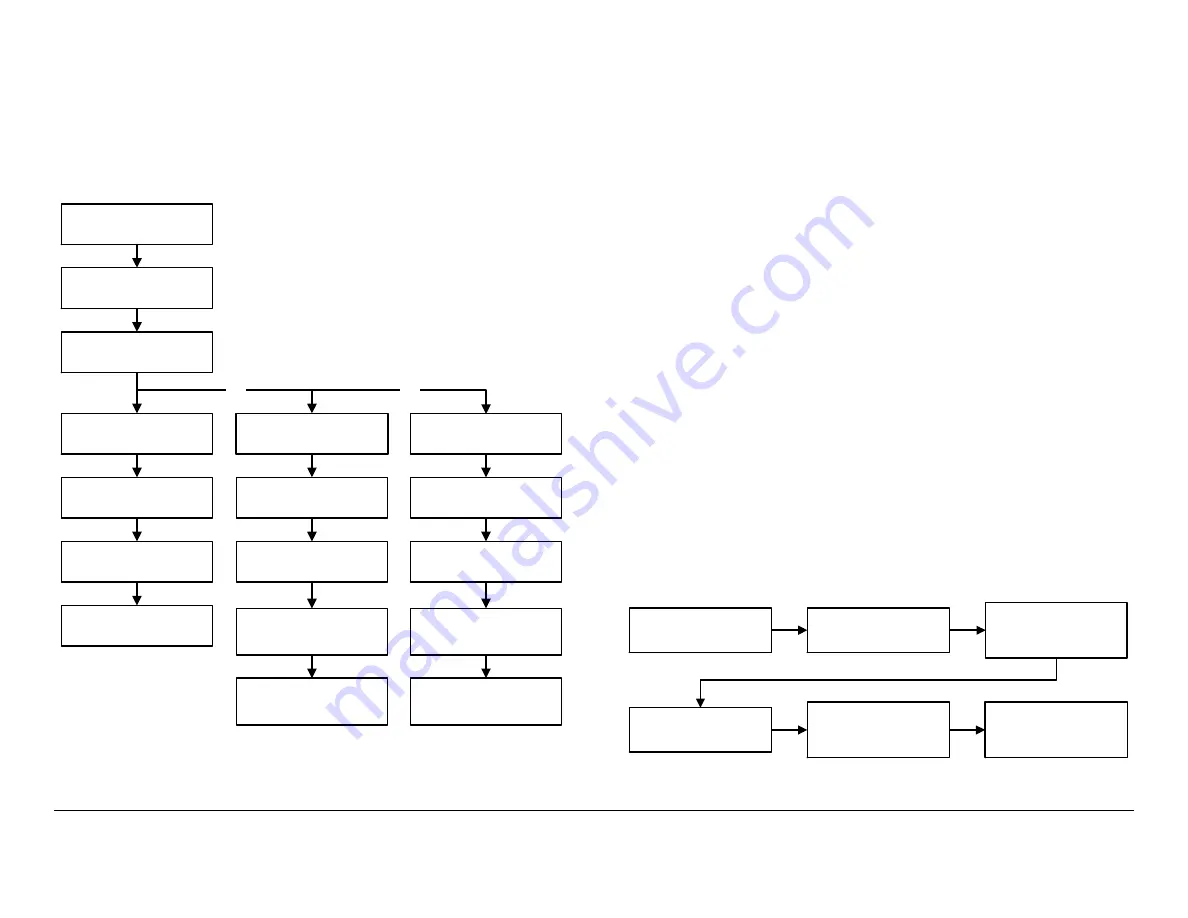
Routine Operation
2-33
DRS4000 Receiver
User and Technical Manual
Preset must be contained in the
Load Preset
menu. To save a
Preset, the current Preset settings must be saved and added to
the Preset menus. When deleting a Preset, only the selected
Preset will be deleted from the Preset menus.
Figure 2-46: Load, Save, or Delete a Preset
Control menu is
displayed
Select
Presets
and
press
OK
Preset Menu
is
displayed
Select
Load Preset
and
press
OK
Select
Save Preset
and
press
OK
Select
Delete Preset
and press
OK
OR
OR
Load Preset
menu is
displayed
Select Preset required
and press
OK
Control menu is
displayed
Delete Preset
menu is
displayed
Select Preset to be
deleted and press
OK
Delete Preset??
menu
displayed
Save Preset
menu is
displayed
Enter Preset name
required and press
OK
Preset Saved
menu is
displayed
Control menu is
displayed
Control menu is
displayed
The steps required to add licensed options to your DRS4000 are
contained in
. Only licensed options applicable to the
hardware options contained in your receiver can be installed.
The DRS4000 does not have to be returned to the factory to add
licensed options applicable to your receiver configuration. The
internal software contains a license manager feature that allows
you to add licensed features to your DRS4000 that were not
initially ordered with your DRS4000.
In order to add a licensed option to your receiver, you must
obtain a license key applicable to the option required. This
license key is available only from MRC. Your receiver must
also contain the hardware applicable to the licensed option.
When ordering a license key from MRC, you must provide MRC
with the serial number of your DRS4000.
The procedure required to install a new licensed option, after
obtaining the license key from MRC, is provided in
This procedure is generic and can be used to install all licensed
options in your DRS4000. Each licensed option contained in
your receiver requires an individual license key.
Figure 2-47: Add a Licensed Option
Control menu is
displayed
Select
Options
and
press
OK
Observe
Options
Menu
is displayed and
press
OK
Enter license code and
press
OK
Confirm license code
change
menu is
displayed
Press
Back
until
Control menu is
displayed
Summary of Contents for DRS4000
Page 2: ......
Page 8: ...Contents 4 DRS4000 Receiver User and Technical Manual...
Page 62: ...Troubleshooting 3 6 DRS4000 Receiver User and Technical Manual...
Page 76: ...Installation 4 14 DRS4000 Receiver User and Technical Manual...
Page 78: ...Replacement Parts 5 2 DRS4000 Receiver User and Technical Manual...
Page 84: ...Theory of Operation 6 6 DRS4000 Receiver User and Technical Manual...
Page 88: ...Index 4 DRS4000 Receiver User and Technical Manual...






























