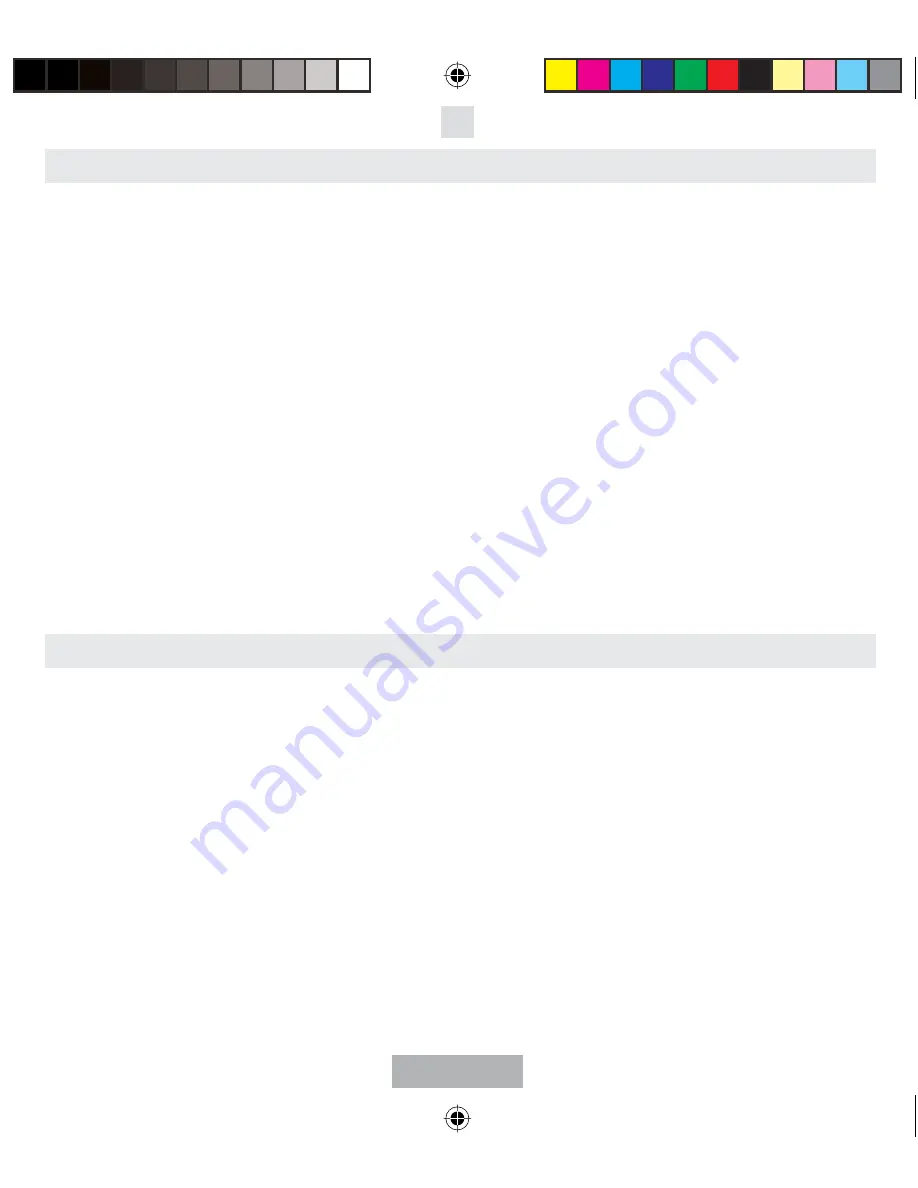
English
3
PAIRING
PAIRING
You are required to pair the Blue Music headset with your mobile phone and/or your Bluetooth
®
enabled audio device
before using it.
Each Blue Music headset has a default PIN-code
1234
for pairing, which is stored in its internal memory. You are
usually required to enter the PIN-code
1234
in a pairing process with a Bluetooth
®
mobile phone or other Bluetooth
®
devices; however it depends on the kind of Bluetooth
®
device that the headset is connected to.
The Blue Music headset must be turned on before initiating pairing.
Press and hold the pairing button (1) for 6
seconds until the blue and red indicators (3) of the headset are flashing alternately.
The headset is now ready for
pairing. (If you are wearing the headset during the pairing process, you will hear a short tone when the headset is
ready for pairing.)
Initiate the pairing process on your Bluetooth
®
mobile phone or your Bluetooth
®
enabled audio
device to pair with the Blue Music headset (Refer to the manual of your mobile phone/audio device).
You will be
asked to enter the PIN-code to complete pairing. Enter
1234
and confirm it.
When the pairing has been successful,
the red indicator of the headset will turn off and the blue indicator will flash slowly.
Note:
1.
If the Blue Music headset is not in pairing mode, your mobile phone/audio device won’t find the headset. Please
set the headset into pairing mode before letting your mobile phone/audio device search for the headset.
2.
If no pairing is possible for a period of time (approx. two minutes), you may need to start all over again.
3.
Paired devices remain paired even when:
•
One of the devices is not turned on.
•
A service connection is interrupted or the service stopped.
•
One or both devices are rebooted.
USE WITH MOBILE PHONE
USE WITH MOBILE PHONE
The mr Handsfree Blue Music is compatible with most Bluetooth
®
mobile phones. Since Bluetooth
®
phones produced
by different manufacturers provide various functionalities, some functions described in this user’s manual could be
different or may not be available (Please refer to the manual of your mobile phone for more detailed information).
Once the Blue Music headset is successfully paired with your mobile phone, you can use it to make and receive calls.
MAKING CALLS
Enter and dial the number on the mobile phone as you normally do.
Once the call has been set up, the sound will
be transmitted to your headset automatically.
Note:
For some mobile phones, this will take up to 3 seconds.
REDIAL
Press and hold the Volume Down (Vol-) button (5) for 2 seconds to redial the last number you called.
ANSWERING / ENDING CALLS
When the Blue Music headset is turned on and there is an incoming call, you will hear a musical tone.
Press the
answer button (2) to answer the call. The sound will be transmitted to your headset automatically.
Press the Volume
control buttons (5) to adjust the volume.
End the call by pressing the answer button (2).
m_BlueMusic_GB.indd 3
m_BlueMusic_GB.indd 3
29.03.2006 13:45:02
29.03.2006 13:45:02











