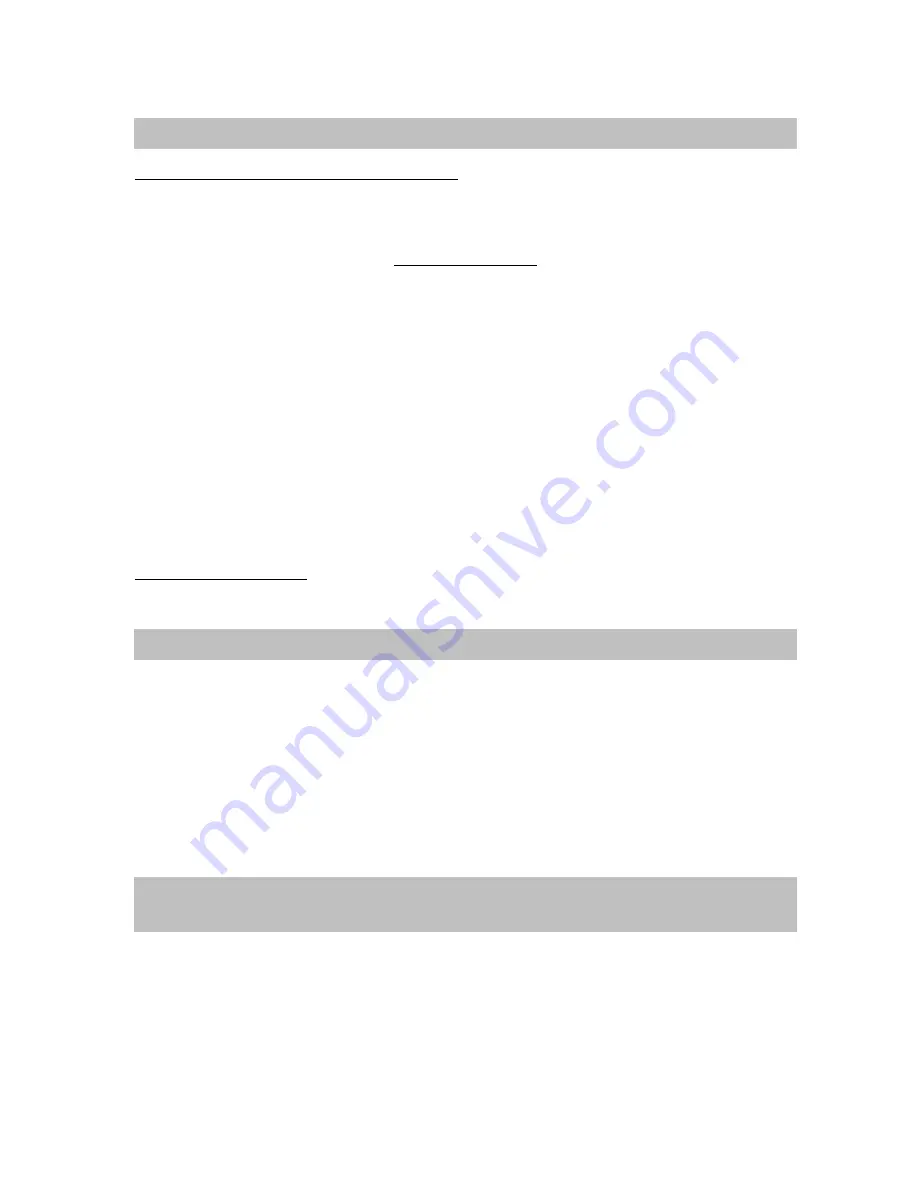
GB-16
HOW TO ADD BLUETOOTH
®
TO YOUR MAC?
IMPORTANT INFORMATION FOR MAX OS X USERS
Bluetooth
®
support for Mac OS X is still in development but will be supported natively with the full
release of Mac OS X Version 10.4. As of now, the beta drivers for
Bluetooth
®
support can be
downloaded from the Apple website at http://www.apple.com.
To enable
Bluetooth
®
on your Mac is as following:
1. Double-click “Apple Bluetooth.pkg.”
2. Plug in the
Bluetooth
®
USB Adapter to available USB port on your PowerBook G4, iBook,
PowerMac Ge or iMac (for the PowerMac G4 and iMac, you can attach the
Bluetooth
®
USB adapter to a free USB port on your keyboard.)
3. Launch
the
Bluetooth
®
software to find
Bluetooth
®
enabled devices within range of your
computer to pair with.
4. Select
the
Bluetooth
®
device on the list and click the Pair button.
5. Connection is now completed.
Please refer to the Apple website for further information on
Bluetooth
®
support and updates at
http://www.info.apple.com
For support of your other
Bluetooth
®
devices, contact your device manufacturer. Go to My
Bluetooth
®
Places>Help for support of your
Bluetooth
®
USB Adapter and advanced information
about
Bluetooth
®
:
•
Bluetooth
®
for Windows
•
Basic Operations
•
Client
Application
•
Technical Supports
•
Troubleshooting
VoIP (
Voice over Internet Protocol
) is a technology which uses the Internet to make telephone
calls. Analog voice signals are highly compressed and converted into digital form. These digital
signals are transmitted through a computer network, like the Internet. With VoIP you can make
free telephone calls, you only have to pay the costs of your Internet subscription! This way, VoIP
provides an interesting alternative to traditional telephone communication.
FOR MAC USERS
TECHNICAL SUPPORT
VOIP WITH YOUR BLUE DONGLE II AND MR HANDSFREE HEADSETS
(OPTIONAL)
Summary of Contents for BLUE DONGLE 2
Page 5: ...NL 5 8 Klik op Next om de installatie te starten 9 Wacht voor de Setup ...
Page 6: ...NL 6 10 Wacht voor de Bluetooth device installatie 11 Klik op Finish ...
Page 28: ...GB 5 8 Click Next to proceed with the installation 9 Wait for the setup ...
Page 29: ...GB 6 10 Wait for the Bluetooth device installation 11 Click Finish ...
Page 51: ...F 5 8 Cliquez sur Suivant pour continuer l installation 9 Patientez pendant l installation ...
Page 52: ...F 6 10 Patientez pendant l installation du matériel Bluetooth 11 Cliquez sur Terminer ...






























