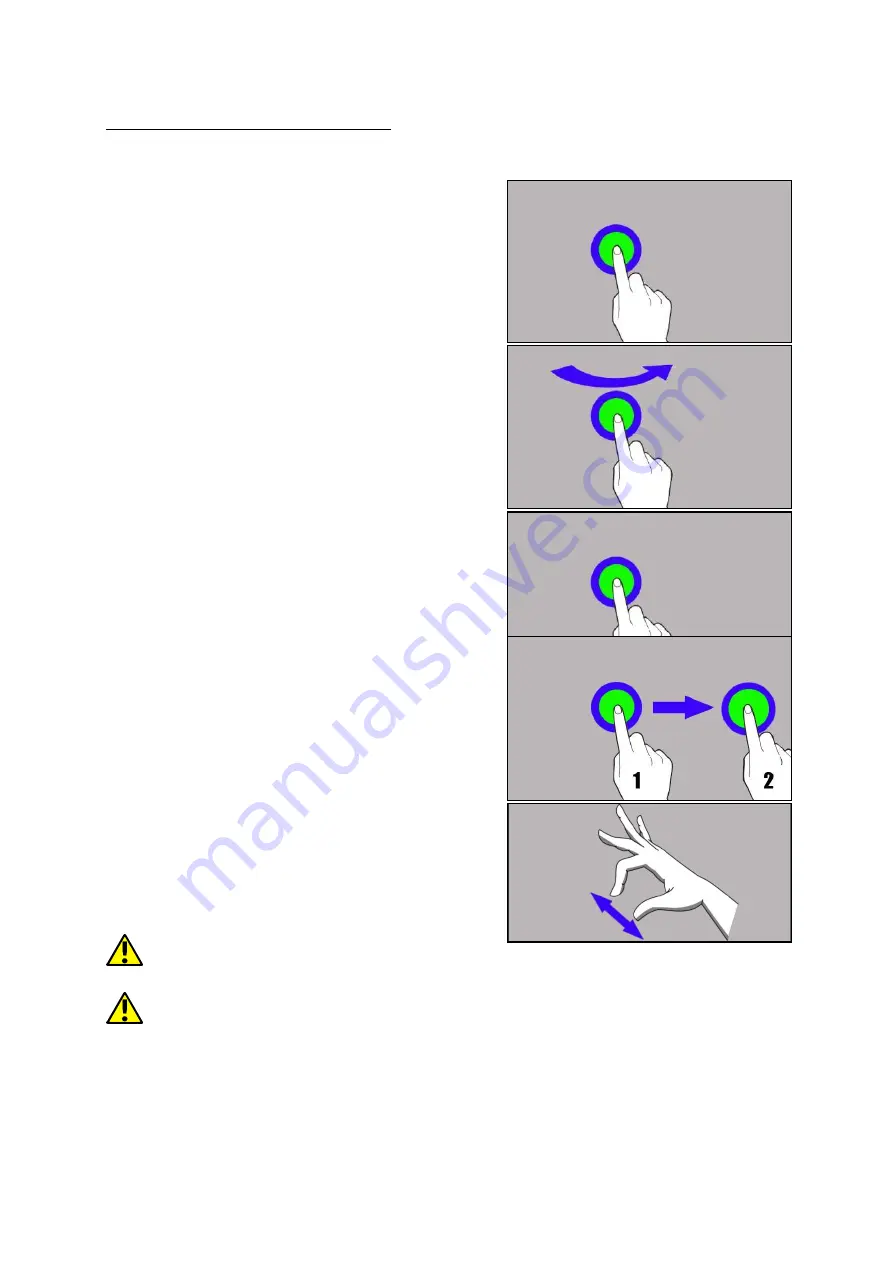
© 2021 mPTech
. All rights reserved.
SmartBoard 10 LTE - EN
28
10. Using the touch screen
A touch screen of the device lets you easily select items or perform operations.
The touchscreen can be controlled by the following actions:
10.1. Touch
Touch one to start options, app, menu.
10.2 Swipe
Quickly swipe up, down, to the left or to the
right, to scroll the list or the screen.
10.3 Triple click
Quickly tap the screen three times to start
zooming - if this option is enabled in your
device settings.
10.4 Hold and swipe
Touch an element (an icon perhaps) and hold
it for about 1 seconds. Then you can
delete/uninstall that element.
10.5 Slide in and out
Touch the screen with two fingers and slide
them together or apart to zoom in or out a
photo or a map.
The touch screen will be turned off after
some time of inactivity. To turn off the screen press the blockade button.
In most tablets, you can set how long your device waits before turning off
the screen.
From the list of applications, it is usually sufficient to select
[Settings]
>
[Display]
>
[Screen Blanking].



















