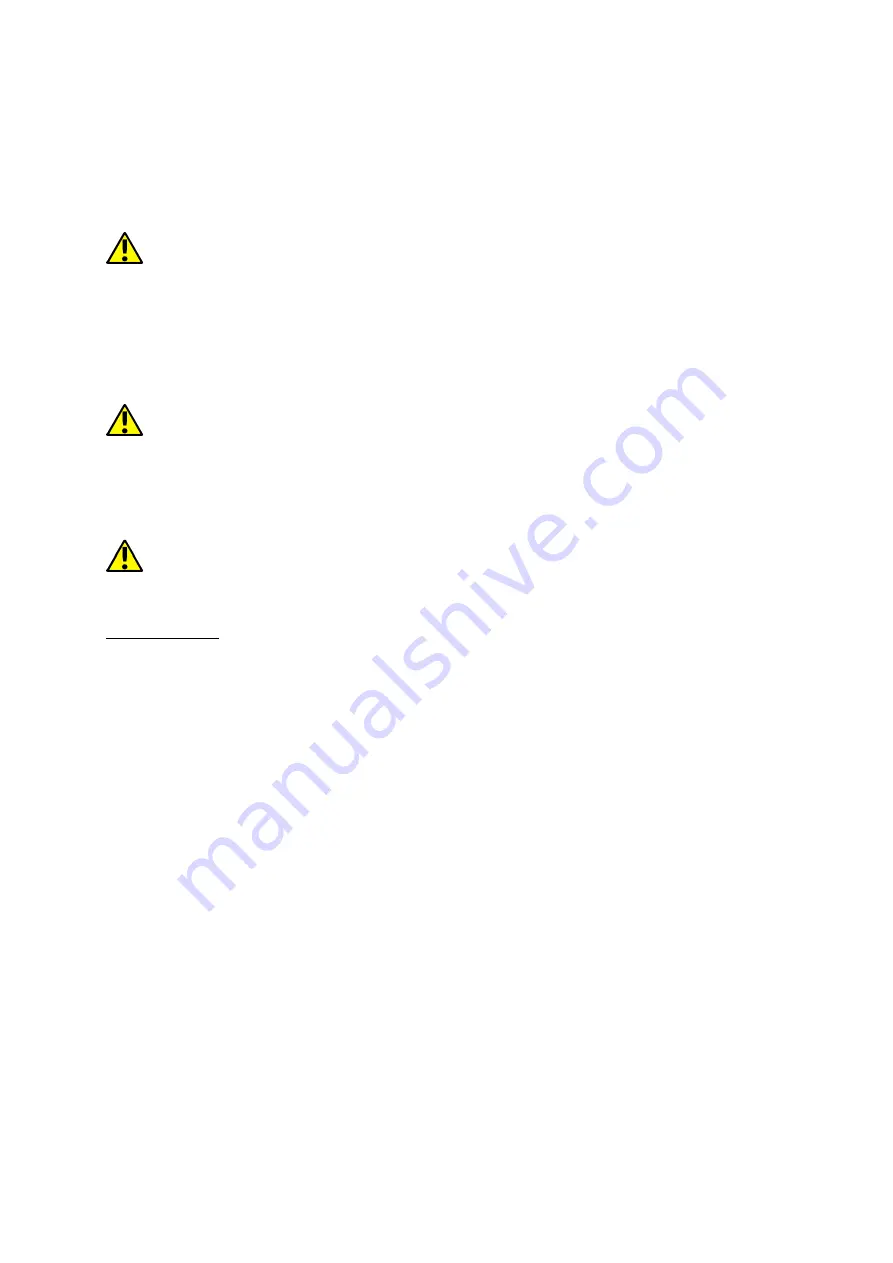
©
©
©
© 2017 mPTech. All rights reserved.
2017 mPTech. All rights reserved.
2017 mPTech. All rights reserved.
2017 mPTech. All rights reserved.
SmartView 7 3G
SmartView 7 3G
SmartView 7 3G
SmartView 7 3G EN
EN
EN
EN
21
If the battery is completely discharged the device can not be switched on even
when the loading process is ongoing. Before the device can be turned on again,
the battery has to be charged for at least a few minutes. In case of any problems
with the battery or if in need of a replacement, the device should be delivered to
the manufacturer's service center. To charge the battery, connect the microUSB
plug to the socket in the device and the USB plug to the charger.
Incorrect charger connection (USB cable) can cause damage to the AC
adapter or the device. The damages resulting from improper handling are not
covered by the warranty.
Plug the charger into the wall socket. Once you start charging, an icon of the
battery situated in the upper right corner will change to an animated symbol of
lightning. If the device is turned off an animation depicting the level of battery
charge should appear.
The device can heat up during charging. It is a regular occurrence and should
not affect the stability or performance of the device.
When the charge reaches 100% it means that the battery is fully charged, finish
the charging. Unplug the charger from the from the wall socket and from the
device.
If the device does not charge properly deliver it with the charger to a service
center of the manufacturer.
8. Buttons
8. Buttons
8. Buttons
8. Buttons
Menu
Menu
Menu
Menu
•
Pressing it will cause the list of open apps to appear, where you can switch
in-between or turn them off.
•
Double quick press switches on the previously used application.
Home
Home
Home
Home
•
One quick press takes you to device desktop.
•
Longer press and release will turn on the Google search engine and access
Google Now function.
Back
Back
Back
Back
•
Pressing <Back>
<Back>
<Back>
<Back> will cause exit from the application / return to the previous
screen.
Blockade on/off button
Blockade on/off button
Blockade on/off button
Blockade on/off button
•
One quick press locks/unlocks the screen.
•
Pressing the button for about 2 sec. will cause:
o
If the device is off - the device will switch on,
o
If the device is on - displaying menu allowing you to shutdown, reboot,
enable / disable airplane mode, enable lock, displaying system settings.
•
You can also cause a hard reset by pressing and holding the button until
the device resets.
Volume increase and decrease buttons
Volume increase and decrease buttons
Volume increase and decrease buttons
Volume increase and decrease buttons
•
Pressing during a voice call will cause an increase or decrease of the audio
connection volume.








































