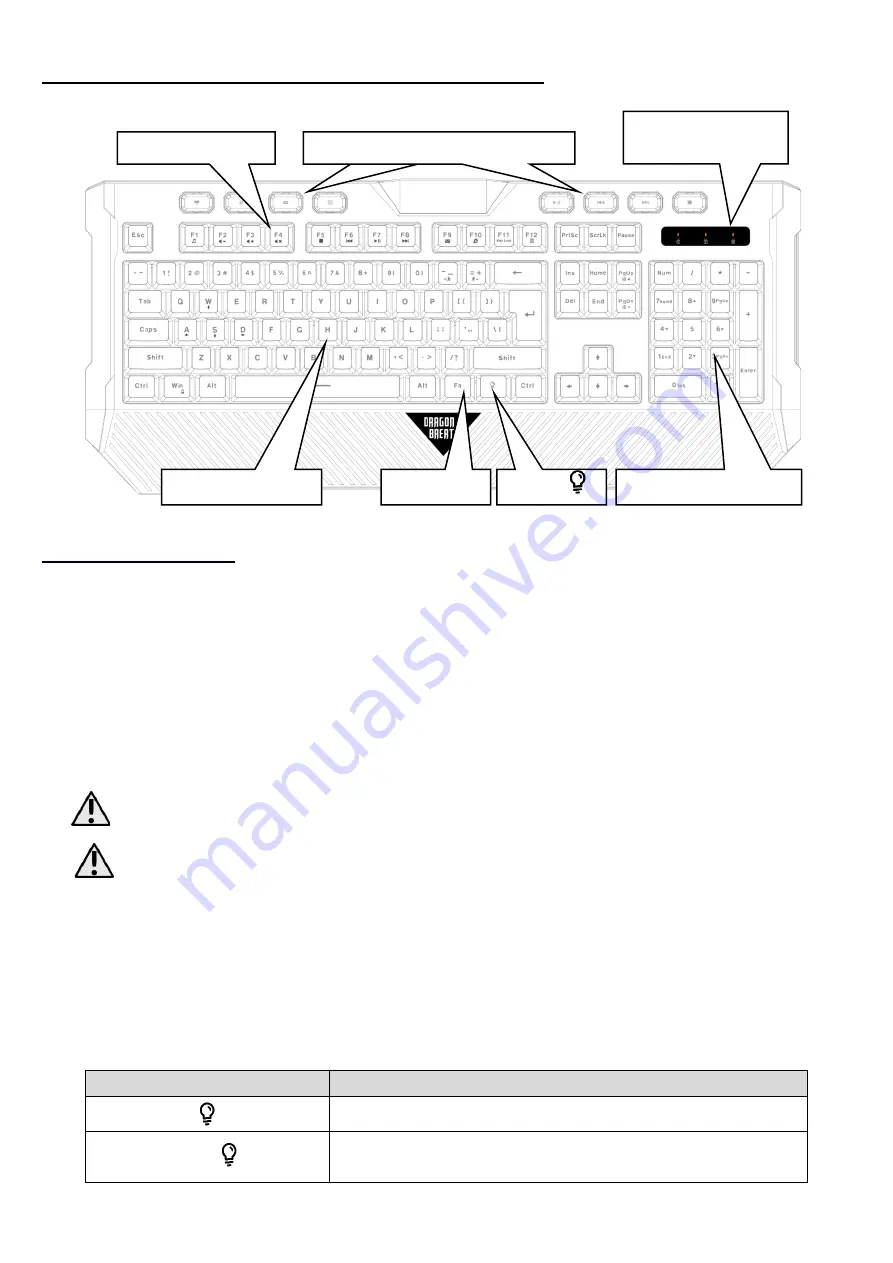
EN © 2021 DRAGON BREATH
.
All rights reserved
.
Keyboard for gamers
12
5. Arrangement of the keyboard elements
6. Keyboard use
6.1 Connecting the keyboard to a computer
1.
Unpack the device.
2.
Unwind the cable.
3.
Plug the keyboard USB plug into a free USB port on your computer. Keyboard
backlight should switch on automatically.
4.
Windows will automatically recognize the device and install the appropriate drivers
to operate it. This operation can take up to a few minutes.
Do not connect the device with visible mechanical damage or if you notice the device is
over.
Do not connect the device "by force", as this may damage the device or the USB port of
your computer. In case the USB plug of the device does not fit into the computer port,
reverse the plug by 180 degrees.
6.2 Selecting the backlight mode and key brightness
The keyboard has a built-in multicolour key illumination. Several operating modes and
backlight intensities are provided. The key illumination settings can be controlled with
the key combinations shown below.
Combination
Operating Description
Switches on/ off keypad backlight.
Fn +
Switches the backlighting between continuous
light mode and pulsating mode.
Dedicated multimedia keystrokes
Function buttons
NumLock, CapsLock i
ScrollLock diodes
Buttons
Fn button
Numeric keyboard
Main keyboard















