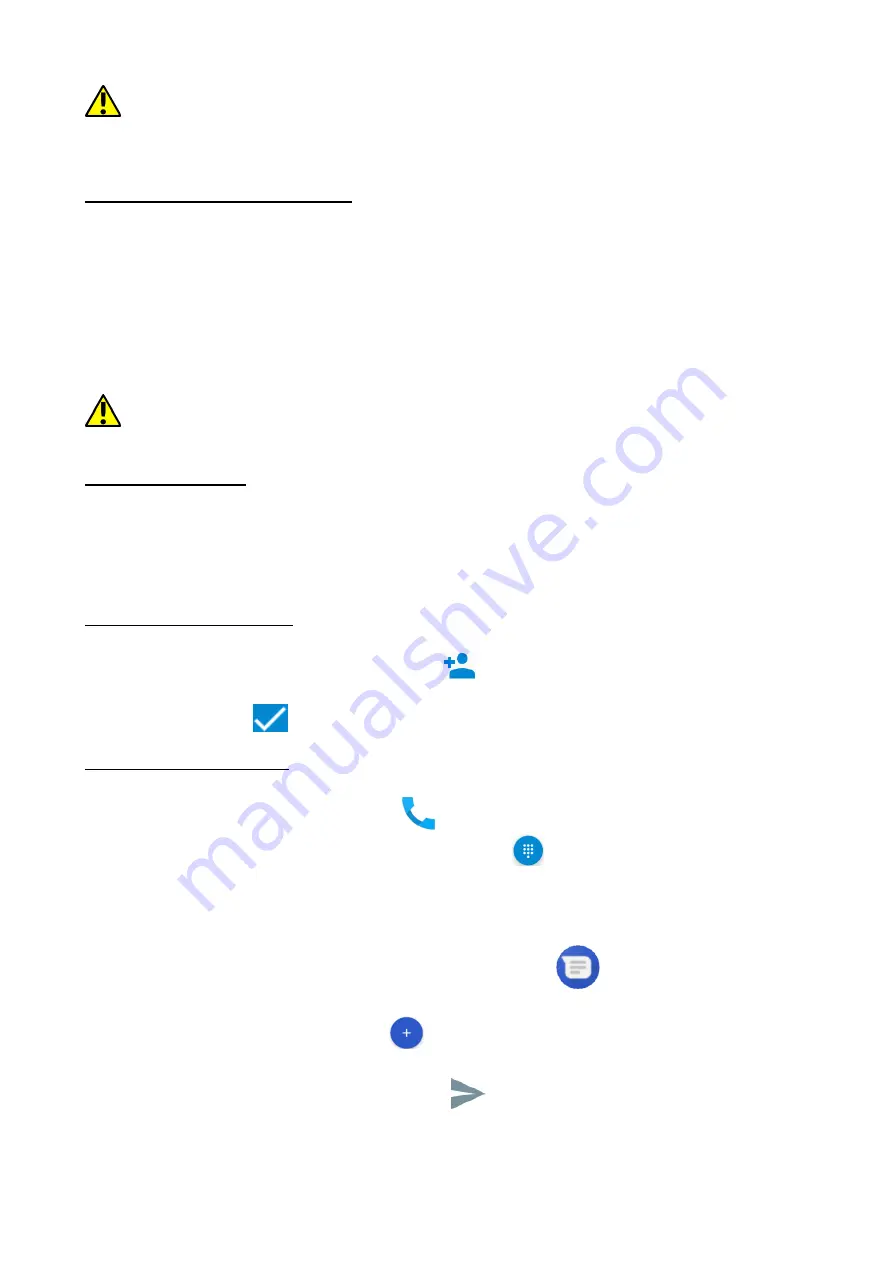
© 2018 mPTech. All rights reserved. Hammer Energy 3G - EN
22
In most smartphones, you can set how long your device waits before turning off
the screen. Most often it suffices to select from the app list: [Settings] > [Display] >
[Sleep].
10. Computer connection
To connect to PC computer with Microsoft Windows XP/Vista/7/8/10 using USB you
should plug the included USB cable to multifunctional USB socket in smartphone. Plug
the other end of the cable into the socket in your computer. When the device is
plugged in, a screen will appear on your computer with the name of the smart phone
and operations possible to perform. If that does not happen swipe from the top edge
of the bottom of the smart phone and click "USB charging mode." More options will
appear. To send files select "Send files". From the window that will appear choose:
"Open device to view files ". Now you can exchange files between your phone and the
computer.
If the OS does not see phone memory check if the installed driver operating the
smartphone is correct. Search the driver list manually and choose "MTP USB device".
11. Applications
When running applications, you can make the most of the device. Tap the icon
[Application menu] on the desktop to gain access to installed applications. To add a
shortcut to an application on the desktop screen, press the application icon in the
application menu and hold it, then when you change the view to the desktop view,
select the place where you wish to create a shortcut and "drop" it in there.
12.
Adding contacts
One of them is entering [Phone] application and typing the phone number you wish
to add. Then press "Create a new contact"
. A menu will appear containing, among
others: Name and surname, Phone number, Second phone number, E-mail. Fill-in fields
you wish and press
to save changes.
13. Communication
13.1 Making calls
To make a call touch "Phone" icon
placed on the main screen or in Android
applications menu and choose the keyboard icon
.
Insert the phone number you
wish to call. Press "handset" placed at the bottom of the screen and choose which SIM
card you wish to use.
13.2 SMS - Messenger
You can manage your messages using the [Messages]
application in the home
screen or smartphone menu.
Run an application and touch icon
, insert number and name. When you have
chosen the contact a screen will appear where you type the message itself. Type the
message body. To send the message press
.






























